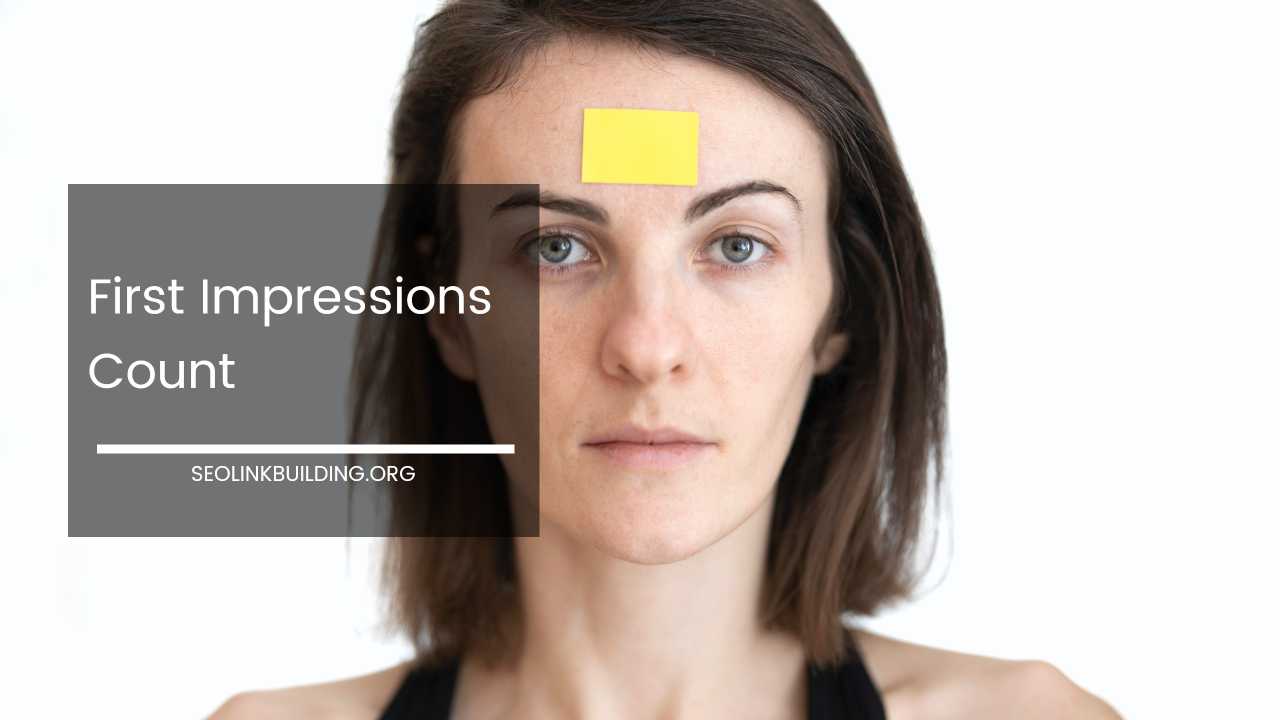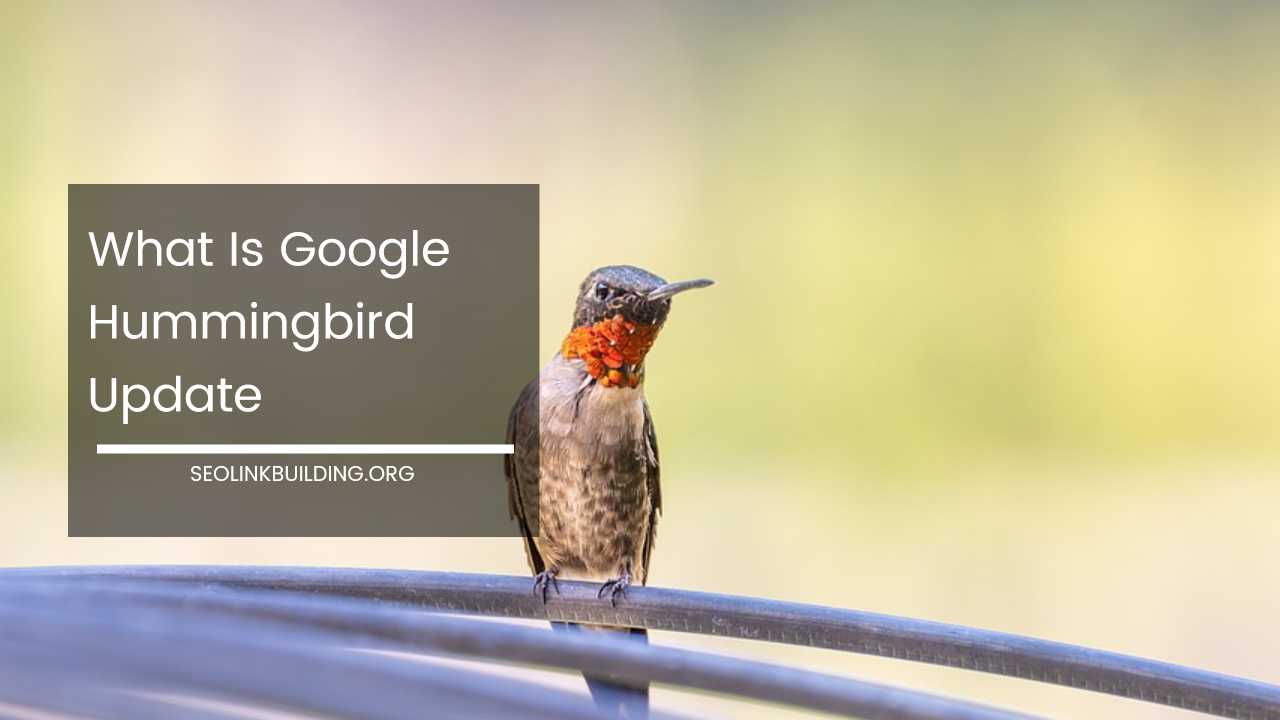How to Turn WordPress Into a Wiki Website

WordPress Wiki
How to Turn WordPress Into a Collaborative Wiki Website
WordPress is a powerhouse platform for creating websites and blogs. But its capabilities extend far beyond static content. Did you know you can transform your WordPress site into a dynamic and collaborative wiki environment? Wikis, like Wikipedia, empower users to create and edit content together, fostering knowledge sharing, community building, and fostering a sense of collective ownership.
This comprehensive guide will equip you with the knowledge to turn your WordPress site into a fully functional wiki. We’ll delve into three primary approaches, each catering to different needs and technical skillsets:
- Utilizing a WordPress Wiki Plugin: This beginner-friendly method offers a quick and easy way to add wiki functionality without code.
- Leveraging a WordPress Wiki Theme: This approach grants you greater design control over the look and feel of your wiki, but it requires a touch more technical expertise.
- Crafting a Custom Code Snippet (Advanced Users): This method offers the most flexibility for highly customized wiki experiences, but it demands strong coding skills.
Choosing the Right Method: A Roadmap to Success
Before diving into the technical aspects, it’s crucial to consider your specific needs and technical comfort level. Here’s a breakdown to help you chart the ideal course:
- For Beginners: If you’re new to website customization, a WordPress wiki plugin is your best bet. It provides a straightforward solution to add wiki functionality without needing to touch any code.
- For Design Enthusiasts: If you crave more control over the visual presentation and user experience of your wiki, a WordPress wiki theme is an excellent choice. However, this method involves installing a new theme and may require some basic theme customization knowledge.
- For Developers: If you’re a coding whiz with experience in PHP, HTML, and CSS, a custom code snippet empowers you to create a highly tailored wiki experience from scratch.
Method 1: Unleashing the Power of WordPress Wiki Plugins
This is the most popular approach due to its ease of use and minimal technical requirements. Let’s break it down step by step:
-
Selecting the Perfect Plugin: The WordPress plugin repository offers a treasure trove of wiki plugins, each boasting its own set of features. Here’s a curated list of some popular options to help you find the right fit:
- Yada Wiki: A robust plugin brimming with features like user roles, revision history, and content versioning, ensuring a collaborative and well-maintained wiki.
- Very Simple Knowledge Base: True to its name, this plugin offers a user-friendly platform for creating a basic wiki structure. Perfect for beginners who want a straightforward solution.
- Encyclopedia/Glossary/Wiki: This versatile plugin comes in both free and premium versions. The free version provides a solid foundation for wiki creation, while the premium version unlocks additional functionalities like categories, tags, and advanced customization options.
- Post Type Wiki: This plugin streamlines the wiki creation process by leveraging the existing WordPress post type functionality. It’s a great option for those comfortable with the core WordPress structure.
- SbWiki: This feature-rich plugin offers a comprehensive solution for building collaborative wikis. It includes functionalities like user registration, access control, and content voting.
-
Installation and Activation: Navigate to the “Plugins” section in your WordPress admin dashboard. Click “Add New” and search for your chosen plugin by name. Once you find it, click “Install Now” and then “Activate” to bring the plugin to life on your site.
-
Configuring Plugin Settings: Most plugins offer dedicated configuration options within the WordPress admin area. These settings allow you to define user roles (who can edit content), configure layouts, customize content display formats, and enable additional functionalities specific to the plugin. Explore these settings thoroughly to tailor your wiki to your specific needs.
-
Content Creation and Collaborative Editing: Once your plugin is set up and configured, it’s time to start populating your wiki with valuable content. The process typically resembles creating regular WordPress posts or pages, with additional options specific to the plugin (e.g., categories, tags, version control). Now, your team or community can collaborate on creating, editing, and updating content, fostering a dynamic knowledge base.
Method 2: Design Matters: Leveraging WordPress Wiki Themes
While plugins focus primarily on functionality, themes control the visual presentation of your website. A dedicated WordPress wiki theme can elevate the user experience by providing a more wiki-like atmosphere with features like:
- Pre-built Layouts: Optimized for displaying wiki content and fostering user interaction. These layouts often incorporate elements like collapsible sections, tables of contents, and internal linking structures to streamline navigation.
- Styling Elements: Many wiki themes come with design elements that mimic the look and feel of popular wiki platforms (such as Wikipedia), fostering familiarity and ease of use for your visitors. This can include clean fonts optimized for readability, prominent search bars, and clear visual hierarchies.
- Built-in Functionalities: Some WordPress wiki themes go beyond aesthetics and include functionalities like user registration forms, comment sections, or voting systems directly integrated into the theme. This can save you time and effort compared to setting up these features with separate plugins.
Here’s a step-by-step guide to using a WordPress wiki theme:
-
Theme Selection: Explore popular theme marketplaces like ThemeForest or search online for reputable WordPress wiki themes. During your search, consider factors like:
- Features: Does the theme offer the functionalities you need, such as user registration, voting systems, or specific layout options?
- Design Aesthetics: Does the theme’s visual style align with your brand identity and the overall user experience you envision for your wiki?
- Compatibility: Ensure the theme is compatible with your current WordPress version to avoid any technical glitches.
- User Reviews and Ratings: Reading user reviews and checking ratings can provide valuable insights into the theme’s ease of use, customization options, and developer support.
-
Installation and Activation: Similar to plugins, you can install and activate your chosen theme from the WordPress admin dashboard. Navigate to the “Appearance” section and then “Themes.” Click “Add New” and either search for the theme by name or upload the theme file if you downloaded it from a third-party source. Once located, click “Install Now” and then “Activate” to make the theme live on your site.
-
Theme Customization (Optional): Most WordPress themes offer customization options within the WordPress theme customizer. This allows you to adjust colors, fonts, layouts, and other visual aspects to match your branding or create a unique look and feel for your wiki. While some wiki themes may have limited customization options, others provide a wide range of controls to personalize the user experience.
-
Content Creation and Community Building: With your wiki theme activated and potentially customized, you can now begin adding and editing content as you would with a regular WordPress theme. The theme’s pre-built layouts and design elements should enhance the wiki experience for both creators and visitors. Remember, a well-designed wiki theme can significantly improve user engagement and encourage participation within your community.
Method 3: Forging Your Own Path: Custom Code Snippets (Advanced Users Only)
For developers seeking ultimate control and flexibility, crafting a custom code snippet empowers you to transform WordPress into a bespoke wiki platform. This method, however, requires advanced knowledge of PHP, HTML, and CSS.
Here’s a general outline to provide a basic understanding (Disclaimer: This is for informational purposes only and should not be attempted without proper coding expertise):
-
Custom Post Type (CPT) Creation: Leverage PHP code to define a new custom post type specifically for your wiki content. This custom post type will act as the foundation for your wiki’s structure and functionality.
-
Developing Core functionalities: Write PHP code to handle essential wiki features like user permissions, content editing functionalities, revision history for tracking changes, and search functionalities to allow users to easily find the information they need.
-
Designing the Interface: Create custom templates using HTML, CSS, and potentially JavaScript to design the visual layout and user experience for your wiki. This includes elements like content display formats, navigation menus, search bars, and user interaction elements (e.g., edit buttons, comment sections).
Beyond the Basics: Advanced Considerations for a Thriving Wiki
Having explored the core methods for creating a WordPress wiki, let’s delve into some additional considerations to ensure your wiki thrives and fosters a vibrant community:
- Content Management Strategies: Establish clear guidelines for content creation and editing. This might involve defining ownership rules, quality control measures, and a content moderation strategy to maintain a high standard of information within your wiki.
- User Roles and Permissions: Determine different user roles within your wiki (e.g., administrators, editors, viewers) and assign appropriate permissions to manage access and editing rights. This ensures content integrity and prevents unauthorized modifications.
- Search Functionality: An efficient search function is crucial for any wiki. Utilize WordPress’s built-in search functionality or consider integrating a dedicated search plugin to allow users to easily find the information they seek.
- User Engagement: Encourage user participation by creating a welcoming and inclusive environment. Consider implementing features like comment sections, discussion forums, or gamification elements to incentivize user interaction and knowledge sharing.
- Promotion and Marketing: Don’t let your wiki languish in obscurity! Promote your wiki through social media channels, relevant online communities, or by embedding it within your existing website to drive traffic and attract potential contributors.
Advanced Techniques for a Feature-Rich WordPress Wiki
Building a basic WordPress wiki is a great start, but for those seeking to elevate the user experience and create a truly dynamic knowledge base, here are some advanced techniques to consider:
1. Integration with Third-Party Services:
- Form Builders: Integrate form builder plugins like WPForms or Gravity Forms to allow users to submit content suggestions, report errors, or request clarifications. This streamlines user feedback and fosters a collaborative environment.
- User Profile Plugins: Consider plugins like UserPro or Ultimate Member to create user profiles for wiki contributors. This allows users to build reputations, track their contributions, and potentially connect with other collaborators.
- Media Embeddment Plugins: Plugins like Youtube Embed or Easy Video Player simplify embedding multimedia content like videos, audio files, or presentations directly within your wiki entries. This can enhance content engagement and cater to different learning styles.
- Social Sharing Plugins: Integrate social sharing buttons using plugins like AddThis or Shareaholic to encourage users to share valuable wiki content on their social media channels. This can expand your reach and attract new contributors.
2. Leveraging Conditional Logic:
For developers comfortable with code, conditional logic (utilizing if/else statements) can unlock powerful wiki functionalities. Here are some examples:
- Dynamic Content Display: Display specific content or layouts based on user roles or logged-in status. For instance, you could show additional editing options to administrators or allow registered users to see exclusive content.
- Content Personalization: Personalize the wiki experience for each user by displaying content relevant to their interests or browsing history. This can be achieved by leveraging user data or implementing a recommendation system.
3. Building Custom Functionality with Plugins or Code:
While plugins offer a range of functionalities, some specific needs might require custom development. Here are a few examples:
- Advanced User Roles and Permissions: Create a granular permission system with custom code or specialized plugins to define editing rights for different content sections or user groups within your wiki.
- Revision Control and Version History: Implement a more robust revision control system beyond the basic functionality offered by some plugins. This allows for detailed tracking of changes, rollback capabilities, and collaborative editing workflows.
- Gamification Elements: Motivate user participation and content creation by implementing gamification elements like points, badges, or leaderboards. Custom code or specialized plugins can help you achieve this.
Security Considerations for a Collaborative Wiki
When building a collaborative wiki, security is paramount. Here are some essential security measures to implement:
- Regular Plugin and Theme Updates: Always keep your WordPress core, plugins, and themes updated to the latest versions to address any known security vulnerabilities.
- Strong User Authentication: Enforce strong password policies for user accounts and consider implementing two-factor authentication for added security.
- Regular Backups: Regularly back up your entire WordPress website, including the wiki content and database, to ensure you can restore your data in case of any security breaches or technical issues.
- Limiting User Roles: Restrict user roles and editing permissions to minimize the risk of unauthorized modifications or malicious activity within your wiki.
Final Word: Building a Thriving WordPress Wiki
By following the methods outlined in this comprehensive guide and considering the advanced techniques and security measures, you can transform your WordPress site into a powerful and collaborative wiki platform.
Remember, a successful wiki thrives on consistent content creation, user engagement, and ongoing maintenance.
Foster a welcoming environment, encourage participation, and continuously improve your wiki to build a valuable knowledge base that empowers your community.