How to Use Google DNS Server for Fast and Secure Internet

Google DNS Server
Unleashing the Web’s Potential: A Deep Dive into Google DNS and How to Optimize Your Internet Experience
The internet, a sprawling digital landscape, holds a universe of information at our fingertips. Yet, sometimes navigating this vast terrain can feel frustratingly slow. Websites take ages to load, videos buffer endlessly, and online gaming becomes a test of patience. Often, the culprit behind this sluggishness isn’t your internet connection itself, but a hidden layer – the Domain Name System (DNS).
Understanding the DNS: The Unsung Hero of the Web
Imagine the internet as a colossal city. Websites reside at specific addresses, but instead of street numbers, they have domain names like domainname.com. These names are easy for us to remember, but computers require numerical addresses (IP addresses) to locate them.
Here’s where the DNS comes in, acting like the city’s directory assistance. When you type a domain name into your browser, your device contacts a DNS server, which translates the name into the corresponding IP address, directing you to the intended website.
The Bottleneck: Why Your ISP’s DNS Might Be Slowing You Down
Most internet service providers (ISPs) operate their own DNS servers. However, these servers may not be optimized for speed or reliability.
Factors like geographical distance, server load, and outdated infrastructure can all contribute to slow DNS resolution times. This delay translates to sluggish website loading, buffering videos, and lag in online games.
Enter Google Public DNS: A Free and Potentially Faster Alternative
Google Public DNS offers a free, reliable, and potentially faster alternative to your ISP’s DNS servers. Google boasts a massive network of geographically distributed servers worldwide.
When you use Google DNS, your DNS requests are routed through this vast network, potentially leading to faster resolution times and a smoother browsing experience.
Benefits of Using Google Public DNS
- Speed Boost: Google’s extensive network can significantly reduce DNS resolution times, leading to faster website loading and improved overall browsing performance.
- Enhanced Reliability: Google’s servers are known for their uptime and stability, minimizing the chances of encountering outages and ensuring consistent performance.
- Security Features (to a degree): Google DNS offers basic security features by filtering out known malicious websites, adding a layer of protection to your browsing experience.
Exploring the Nuances: Is Google DNS Always the Best Choice?
While Google DNS is a popular and generally effective solution, it’s important to consider some nuances. Here’s a breakdown to help you decide:
- Geographical Location: Your ISP’s DNS servers might be geographically closer to you, potentially offering a slight speed advantage in some cases. To test this, you can use online DNS benchmark tools to compare speeds between your ISP’s DNS and Google DNS.
- Content Filtering: Google’s basic security features primarily focus on known malware domains. If you require stricter content filtering, you might need to explore a paid DNS service with customizable filtering options.
- Privacy Considerations: It’s important to be aware that while Google DNS offers some security features, they can still see your browsing history through the DNS requests you make. If online privacy is a top priority, a paid DNS service with stronger encryption protocols might be a better choice.
Making the Switch: A Step-by-Step Guide to Using Google DNS
Switching to Google DNS is a straightforward process that can be done on most devices. Here’s a breakdown for popular operating systems:
Windows 10:
- Search for “Change adapter settings” in the Start menu.
- Right-click on your network connection and select “Properties”.
- Find “Internet Protocol Version 4 (TCP/IPv4)” and select “Properties” again.
- Choose “Use the following DNS server addresses” and enter:
- Preferred DNS server: 8.8.8.8
- Alternate DNS server: 8.8.4.4
- Click “OK” to save your changes.
MacOS:
- Go to “System Preferences” > “Network”.
- Select your connection and click “Advanced”.
- Choose the “DNS” tab and click the “+” button to add Google’s DNS servers (8.8.8.8 and 8.8.4.4).
- Click “OK” to save your changes.
Android (varies depending on version):
- Go to “Settings” > “Network & internet”.
- Tap on “Advanced” or “Private DNS” (depending on your version).
- Select “Private DNS provider hostname” and enter “dns.google”.
- Save your changes.
Optimizing Your DNS Experience: Advanced Tips and Alternatives
While Google DNS is a solid choice, here are some additional considerations for optimizing your internet experience:
- Custom DNS Servers: For advanced users, exploring custom DNS servers can offer more granular control. These can be privacy-focused options that anonymize your DNS requests or cater to specific needs like parental controls or content filtering. However, configuring and managing custom DNS servers requires more technical expertise.
- DNS Benchmarking Tools: Tools like OpenBenchmarking Net Speed Test allow you to compare the performance of different DNS servers, including your ISP’s DNS and Google DNS. This can help you determine which option offers the fastest resolution times for your location.
- Flushing Your DNS Cache: Over time, your device accumulates a cache of previously resolved DNS requests. Flushing this cache can sometimes resolve issues caused by outdated entries. This process varies depending on your operating system but is generally straightforward.
- Changing Your MTU (Maximum Transmission Unit): While not directly related to DNS, adjusting your MTU can sometimes improve overall internet performance. MTU refers to the maximum size of data packets transmitted over your network. A mismatch between your device’s MTU and your ISP’s settings can lead to fragmentation and slower speeds. However, it’s crucial to note that changing MTU settings can be risky and should only be attempted with caution and proper research specific to your ISP and equipment.
Beyond DNS: Additional Factors Affecting Internet Speed
Remember, DNS is just one piece of the internet speed puzzle. Here are some other factors to consider:
- Internet Service Plan: Your internet plan’s bandwidth directly impacts download and upload speeds. Consider upgrading if your current plan feels insufficient.
- Router Quality: An outdated or low-quality router can bottleneck your internet speeds. Investing in a newer, more powerful router can significantly improve performance.
- Wi-Fi Signal Strength: Ensure your device has a strong and stable Wi-Fi connection. Signal strength can deteriorate with distance or interference from other devices. Consider using a Wi-Fi extender or mesh network to improve coverage.
- Background Applications: Applications running in the background can consume bandwidth and slow down your internet experience. Close unnecessary programs before browsing or online gaming.
Final Word: Taking Control of Your Internet Experience
The internet should be a seamless gateway to information and entertainment. By understanding the role of DNS and exploring options like Google Public DNS, you can potentially optimize your internet experience and enjoy faster browsing, smoother streaming, and lag-free gaming.
Remember, the best choice depends on your specific needs and location. Take advantage of benchmarking tools and consider advanced options like custom DNS servers if needed. By taking control of your DNS settings and addressing other factors affecting internet speed, you can unlock the full potential of the web.

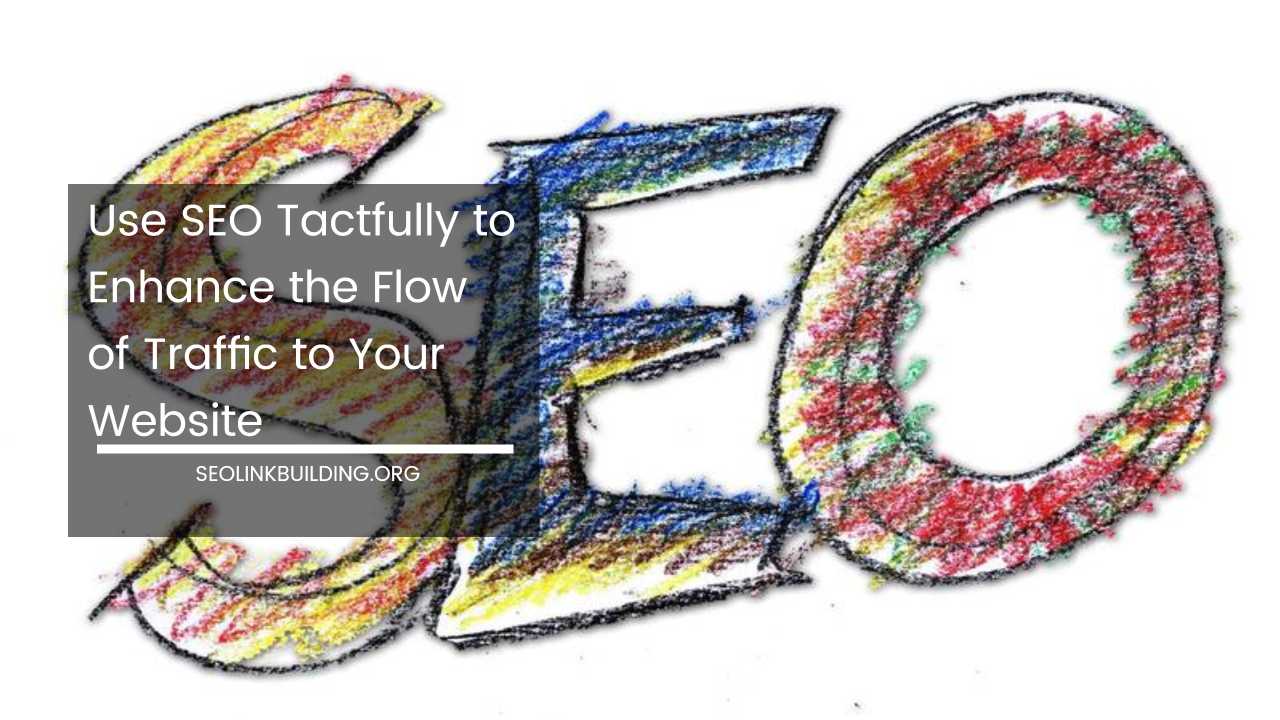

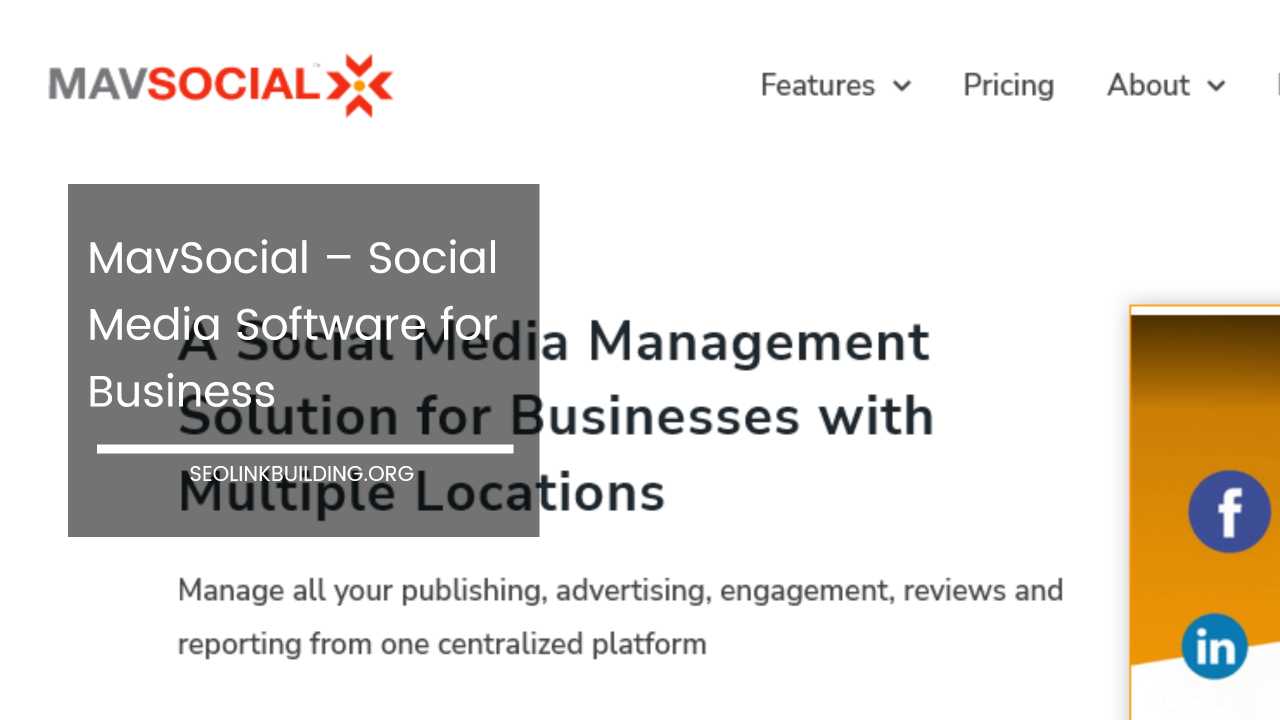










Just known another tips to speed up my internet speed and hiding myself from ISP.