WordPress Stats Plugin to Track Visitors
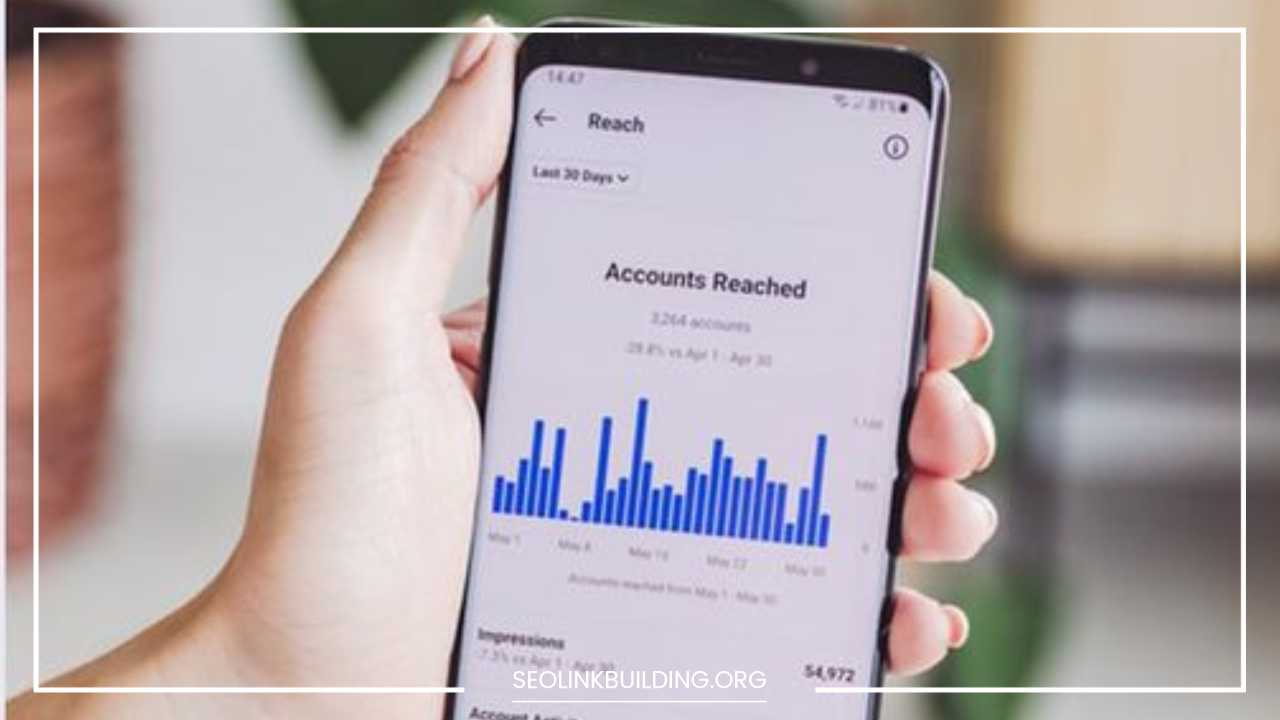
WordPress Stats Plugin
WordPress Stats Plugin: Demystifying Your Website Traffic
In the dynamic world of the web, understanding your website’s traffic is no longer a luxury, it’s a necessity. As a WordPress user, you have a treasure trove of plugins at your disposal, each offering valuable tools to unveil the secrets behind your visitor data.
This comprehensive blog post delves into the world of WordPress stats plugins, exploring their functionalities, benefits, considerations for choosing the right one, and even venturing into advanced techniques to maximize your insights.
Why Embrace a WordPress Stats Plugin?
Imagine navigating your website blindfolded. You wouldn’t know where your visitors come from, what content captures their attention, or how they interact with your site.
WordPress stats plugins become your guiding light, shedding light on these crucial aspects and empowering you with data-driven decision-making. Here’s how they elevate your website experience:
- Unveiling Visitor Demographics: Gain insights into the number of visitors, their geographical locations, the devices they use (desktops, mobiles, tablets), and even their preferred browsers. This knowledge empowers you to tailor your content and optimize the user experience for specific demographics.
- Content Performance Analysis: Identify your most popular pages and posts, understand what keeps visitors engaged (scroll depth, time on page), and gauge the effectiveness of your content strategy. Did that blog post on SEO best practices resonate with your audience? Stats plugins provide the answer.
- Referral Source Identification: Discover where your website traffic originates from – social media platforms, organic search engine results, or even referral links from other websites. This knowledge helps you refine your marketing efforts by targeting the right audience on the channels they frequent.
- Monitoring User Engagement: Track metrics like page views, bounce rates (visitors leaving after a single page view), and session duration to understand how visitors interact with your website. Are they clicking through to other pages, or are they abandoning ship after a quick glance? Stats plugins provide the answer, helping you identify areas for improvement and enhance user engagement.
- Data-Driven Decisions: The insights gleaned from your stats plugin can become the bedrock for strategic decisions about website design, content creation, marketing campaigns, and overall website optimization. Imagine crafting content that resonates deeply with your audience or optimizing your website for the devices they use most – all based on concrete data.
Popular WordPress Stats Plugin Options: A Diverse Landscape
With a plethora of stats plugins available, choosing the right one can feel overwhelming. Here’s a curated breakdown of some of the most popular options, categorized based on their functionalities and target audience:
-
Freemium Solutions for Beginners:
- Jetpack Stats: A built-in solution for Jetpack users, offering basic traffic statistics, demographics, and referral sources. It’s a convenient option for those already invested in the Jetpack ecosystem.
- GA Google Analytics: This plugin connects your website to Google Analytics, the industry leader in website analytics. Google Analytics offers a comprehensive suite of tools, but setting it up can be complex for beginners.
- Post Views Counter: A simple and lightweight plugin that displays the number of views for individual posts and pages. It’s ideal for bloggers who want a quick and easy way to track content performance.
-
Freemium Solutions with Advanced Features:
- MonsterInsights: A user-friendly plugin that integrates seamlessly with Google Analytics, offering real-time stats, enhanced reporting features, and even eCommerce tracking (in paid versions). It’s a popular choice for those who want a user-friendly interface with powerful Google Analytics integration.
- WP Statistics: A privacy-focused plugin that stores data locally on your server, providing essential traffic statistics, demographics, content performance insights, and even keyword tracking (free version). It offers paid add-ons for advanced features like real-time stats and custom reports.
- Matomo Analytics: This plugin integrates the open-source Matomo platform, giving you complete control over your data. Matomo offers a robust suite of analytics tools, with both self-hosted and paid hosted options.
-
Premium Solutions for Power Users:
- Clicky by Yoast: This premium plugin provides in-depth real-time analytics, heatmaps that visually represent visitor behavior on your pages, and session recordings that allow you to witness user interactions firsthand. It’s a powerful tool for businesses and website owners who crave a comprehensive understanding of visitor behavior.
Choosing the Perfect WordPress Stats Plugin: Tailoring it to Your Needs
Several factors influence your choice of a stats plugin:
- Technical Expertise: Consider your comfort level with setting up and interpreting analytics data. Freemium plugins with basic features might be sufficient for beginners, while advanced users might prefer plugins with in-depth reporting and customizability.
- Privacy Concerns: If data privacy is a top priority, choose a plugin that stores data locally on your server, or opt for a self-hosted solution like Matomo Analytics, which gives you complete control over where your data resides.
Additionally, some plugins offer options to anonymize visitor data to comply with data privacy regulations (e.g., GDPR).
- Budget: Freemium plugins offer basic functionalities, while premium options provide advanced features, enhanced support, and regular updates. Consider your website’s needs and weigh the cost-benefit analysis before making a decision.
Getting Started with Your WordPress Stats Plugin: A Step-by-Step Guide
Once you’ve chosen your plugin, follow these general steps to get started:
- Installation and Activation: Locate the plugin in your WordPress dashboard’s “Plugins” section. Click “Install Now,” then activate the plugin.
- Configuration: Most plugins require basic configuration. This might involve connecting to Google Analytics for plugins like MonsterInsights or setting data storage preferences for locally-focused plugins like WP Statistics.
- Exploring the Interface: Familiarize yourself with the plugin’s interface and reporting features. Many plugins offer helpful tutorials and documentation within the dashboard. Don’t hesitate to leverage these resources to get the most out of your plugin.
- Data Analysis: Regularly review your website traffic data and identify trends. Look for patterns in visitor demographics, content performance, and user engagement metrics. Use these insights to refine your website and marketing strategies for continuous improvement.
Beyond the Basics: Advanced Stats Plugin Techniques to Unlock Deeper Insights
As you gain experience with your stats plugin, explore the advanced functionalities offered by some plugins to delve deeper into visitor behavior and website performance:
- Event Tracking: Track specific user actions beyond page views. This could include button clicks, form submissions, video views, outbound link clicks, or any other interaction you deem valuable. Event tracking allows you to understand how visitors interact with specific elements on your website and identify areas for improvement.
- Custom Dimensions and Metrics: Many advanced plugins allow you to create custom data points to track specific elements relevant to your website. For instance, you could create a custom dimension for “content category” (e.g., blog post, product page, landing page) or a custom metric for “author downloads” (number of times a specific author’s content is downloaded). This level of customization allows you to tailor your analytics to your specific website goals.
- Funnel Analysis: Track users as they navigate through a specific conversion path on your website, such as the checkout process or a lead capture form. Funnel analysis helps you identify bottlenecks in the conversion process, where users might be dropping off, and allows you to optimize the conversion funnel for better results.
- Form Tracking: If your website relies heavily on forms for lead generation or user contact, some plugins offer advanced form tracking capabilities. This allows you to see how users interact with your forms, which fields they struggle with, and where they might be abandoning the form submission process.
- Heatmaps and Session Recordings: Premium plugins like Clicky by Yoast offer heatmaps, which visually represent where users click and scroll on your pages, and session recordings, which allow you to witness user interactions firsthand. These advanced features provide a deeper understanding of user behavior and can be invaluable for website optimization efforts.
Final Word: Data-Driven Decisions for Website Success
By leveraging a WordPress stats plugin and exploring its functionalities, you unlock a treasure trove of insights into your website’s traffic and user behavior.
This data empowers you to make informed decisions about your website, from content creation and design to marketing strategies and user experience optimization.
Remember, data is king in the digital world. By embracing website analytics, you can transform your website into a well-oiled machine that attracts, engages, and converts your target audience.
Bonus Tip: Regularly stay updated on the latest trends and best practices in website analytics. The field is constantly evolving, and new features and functionalities are emerging all the time. Explore the plugin documentation, online resources, and industry blogs to stay ahead of the curve and maximize the value you extract from your stats plugin.
By utilizing the power of a WordPress stats plugin, coupled with a data-driven approach, you can transform your website into a thriving online destination that achieves your business goals and resonates with your target audience.



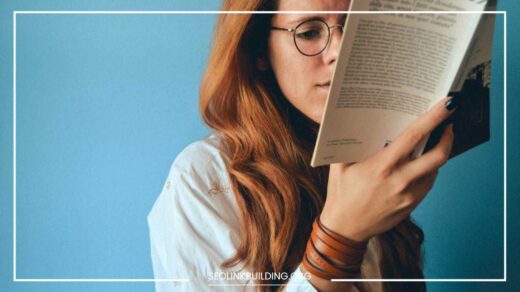










Hi,
Wp-slimstat is also good plugin used for tracking visitor,location and overview of visitor in graph . It is available free as well as pro version . In Pro version it have add on to export the tracking data into excel,PDF and other format. I am using it on my site Technosnoop
It is pretty awesome.
Hello Suraj,
Thank you for your valuable feedback and comment. I am sure i have missed many.
which of these plugine is light
means which plugin have less loading time
please tell waiting for it
Hello Atul,
You can try “Google Analyticator.” It will show Google Analytics data and real-time statistics inside your WordPress dashboard, without adding any extra burden to your server.
You should also check out SkyStats, an all-in-one business dashboard for WordPress. It integrates Google Analytics, Facebook Insights, and Twitter Analytics into a customized WordPress dashboard. You can find the plugin in the WordPress Repository by searching “SkyStats”.
Hello Brent Nau,
Thank you for letting us know.
Nice collection. But I love the JetPress plugin while tracking wordpress statics. But the biggest disadvantages of such plugin is keep tracking every now & then. As a beginner, I faced this problem and then decided to remove that and follow only Google analytic.
You did the right thing :)
thanks alot mate for awsome stats plugin collection (y)
Hello Waheed,
Glad you like it.
Thanks for sharing nice list of wp plugins to track visitors
Google analytics counter tracker is the statistics plugin that i use. It works perfectly fine and also analyzes the visitors hit on your website.
https://wordpress.org/plugins/analytics-counter/
Thanks for sharing . I use Analytics Stats Counter
Statistics . It is a free plugin .It analyses the visitors on my website
,tracks their statistics by city,country ,screen resolution,operating
systems and landing pages . It is easy to use especially for beginners .https://wordpress.org/plugins/stats-counter/