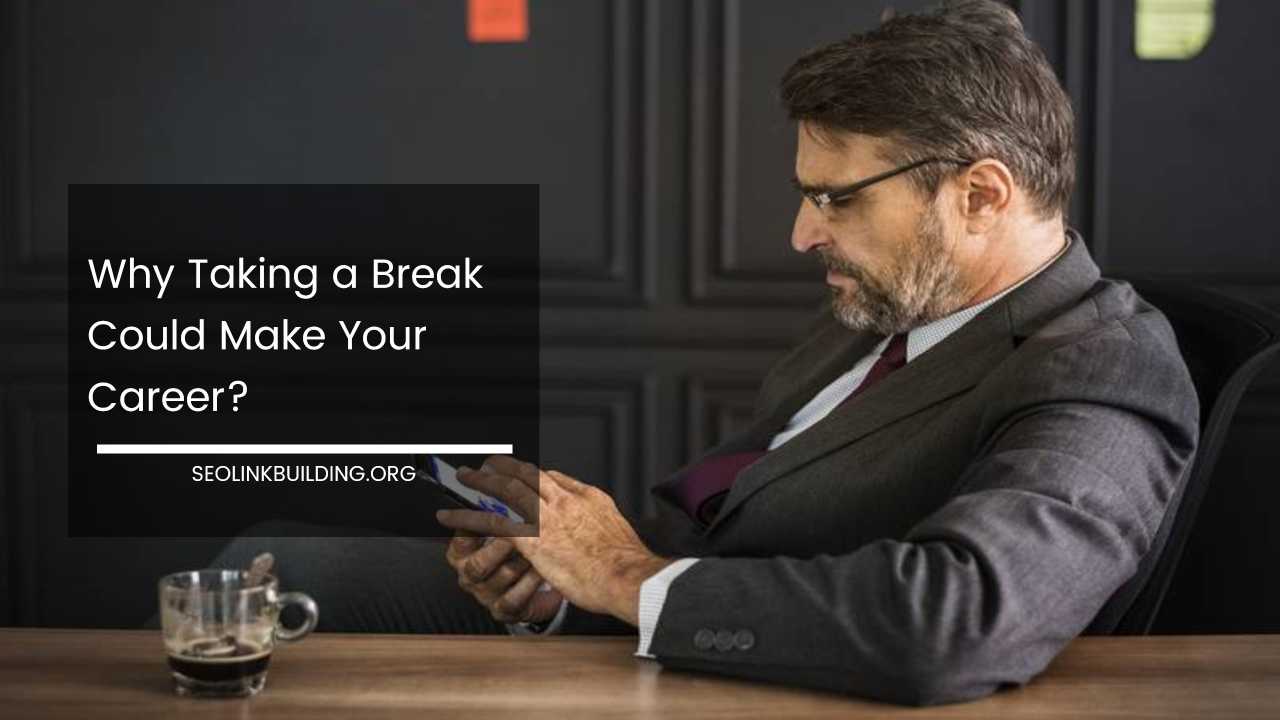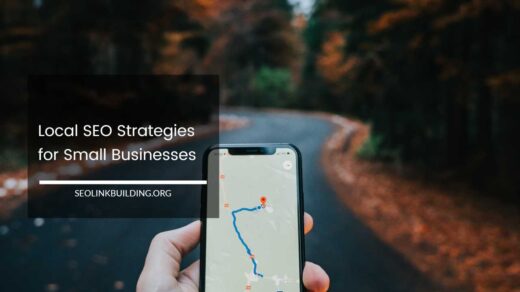13 Google Analytics Tracking Mistakes (and How to Fix Them)
Google Analytics Tracking Mistakes
How to Fix Google Analytics Tracking Mistakes
Google Analytics is a cornerstone of digital marketing, providing insights into website traffic and user behavior that are crucial for making informed decisions.
Despite its power and flexibility, even seasoned marketers can make mistakes when setting up or managing their Google Analytics account.
These errors can lead to skewed data, missed opportunities, and misguided strategies. In this comprehensive guide, we’ll explore 13 common Google Analytics tracking mistakes and provide detailed solutions to ensure you capture accurate, actionable data.
1. Incorrect Goal Setup
Problem: Goals are essential for tracking conversions, which help you gauge the effectiveness of your marketing campaigns. If your goals are not set up correctly, you might miss critical insights or misinterpret the data you receive.
Why It Matters: Goals allow you to measure specific actions that users take on your site, such as making a purchase or filling out a contact form. Incorrectly configured goals can lead to inaccurate conversion rates and misalignment between your marketing efforts and business objectives.
How to Fix It:
- Define Your Goals Clearly: Start by identifying what actions or behaviors on your website are most valuable. Examples include:
- E-commerce Purchases: Track completed transactions and revenue.
- Lead Generation: Monitor form submissions and contact inquiries.
- Content Engagement: Measure interactions like video plays or downloads.
- Choose the Appropriate Goal Type: Google Analytics offers different goal types to match your needs:
- Destination Goals: Track visits to specific pages, such as a “Thank You” page after a form submission.
- Duration Goals: Measure the amount of time users spend on your site, which is useful for gauging engagement.
- Pages/Sessions Goals: Track the number of pages viewed per session to understand user engagement.
- Event Goals: Monitor specific interactions like button clicks or video plays.
- Set Up Goal Parameters: Ensure you configure your goals with precise conditions:
- For Destination Goals: Specify the exact URL or page title that constitutes a goal completion.
- For Event Goals: Define the event category, action, and label to match the interactions you want to track.
- For Duration and Pages/Sessions Goals: Set appropriate thresholds to align with your engagement metrics.
- Test Your Goals: After setting up goals, use the “Verify This Goal” feature in Google Analytics to ensure they are firing correctly. This helps confirm that your goals are tracking the intended actions.
2. Tracking Duplicate Sessions
Problem: Duplicate sessions can distort your data, leading to inflated traffic numbers and inaccurate user behavior insights.
Why It Matters: Accurate session tracking is crucial for understanding user engagement and behavior. Duplicate sessions can make it difficult to gauge true user activity and skew metrics like average session duration and pageviews per session.
How to Fix It:
- Enable Session Timeout: Adjust the session timeout settings to define the period of inactivity after which a session should end. This helps prevent multiple sessions from being counted for a single user. Typically, a timeout of 30 minutes is standard, but you may adjust this based on your site’s nature.
- Use Cookie Expiration: Configure cookie expiration settings to limit session duration. By setting a cookie expiration, you can control how long a session remains active before being considered a new session.
- Implement User ID Tracking: Assign a unique identifier to each user to track their behavior across multiple sessions and devices. This feature helps differentiate between new and returning users, providing a clearer picture of user interactions.
- Review and Adjust Session Settings: Periodically review your session and cookie settings to ensure they align with your website’s user behavior. Adjust settings as needed based on changes in your site or user patterns.
3. Missing or Incorrect Event Tracking
Problem: Events track specific user interactions, such as clicks on buttons or video plays. If event tracking is not set up correctly, you might miss critical data about how users engage with your content.
Why It Matters: Proper event tracking allows you to understand user behavior beyond simple pageviews. This insight is vital for optimizing user experience and measuring the effectiveness of interactive elements on your site.
How to Fix It:
- Identify Key Events: Determine which interactions are most relevant to your business objectives. Common events to track include:
- Button Clicks: Track clicks on call-to-action buttons or navigation elements.
- Form Submissions: Monitor submissions of forms, such as contact or registration forms.
- Video Interactions: Track plays, pauses, and completions of embedded videos.
- Create Event Tracking Code: Implement event tracking code on your website using Google Tag Manager or directly in your HTML. Ensure the code accurately captures the intended events and sends data to Google Analytics.
- Set Up Event Categories, Actions, and Labels: Organize your events using categories, actions, and labels:
- Category: The primary grouping for your events (e.g., “Video,” “Button”).
- Action: The specific interaction (e.g., “Play,” “Click”).
- Label: Additional context (e.g., “Homepage Video,” “Sign Up Button”).
- Test Event Tracking: Use Google Analytics’ Real-Time reports or Google Tag Assistant to test and verify that events are being tracked correctly.
4. Not Using Filters
Problem: Filters help you include or exclude specific types of traffic, such as internal traffic or bot visits. Without filters, your data can become cluttered with irrelevant information, making analysis less accurate.
Why It Matters: Filters improve data accuracy by ensuring that only relevant traffic is included in your reports. This helps you focus on genuine user behavior and make better decisions based on cleaner data.
How to Fix It:
- Identify Unwanted Traffic: Determine which traffic sources or types need to be excluded:
- Internal Traffic: Exclude traffic from your own team to avoid skewing data.
- Bot Traffic: Filter out automated traffic to ensure data reflects real user interactions.
- Create Filters: Use Google Analytics’ filter feature to set up rules for excluding or including traffic:
- Exclude Internal Traffic: Create an IP address filter to exclude traffic from your office or team members.
- Exclude Bot Traffic: Use predefined filters to exclude known bots and spiders, or set up custom filters based on traffic patterns.
- Verify Filter Impact: After creating filters, review your reports to ensure they are correctly applied. Filters can sometimes exclude valuable data if not set up properly.
- Regularly Review Filters: Periodically check your filters to ensure they remain relevant and effective. Adjust filters as needed based on changes in your site or traffic patterns.
5. Ignoring Referral Traffic
Problem: Referral traffic comes from other websites that link to your site. Not tracking this traffic can lead to missed opportunities for partnerships and understanding which external sources are driving visitors.
Why It Matters: Referral traffic provides insights into how users find your site from other sources. By analyzing referral data, you can identify valuable partnerships and optimize your outreach strategies.
How to Fix It:
- Review Referral Sources: Analyze your referral traffic to identify which websites are driving the most visitors. Use the “Referrals” report in Google Analytics to see where your traffic is coming from.
- Optimize Referral Traffic: Implement strategies to enhance referral traffic:
- Build Relationships: Collaborate with other websites or influencers to increase referral links.
- Enhance Content: Create high-quality content that encourages other sites to link back to yours.
- Monitor Referral Performance: Regularly check referral traffic to assess the effectiveness of your outreach efforts. Adjust your strategies based on which sources are performing best.
- Utilize UTM Parameters: Use UTM parameters in your URLs to track referral traffic from specific campaigns or sources. This helps you analyze the performance of different marketing initiatives.
6. Not Using Custom Dimensions and Metrics
Problem: Custom dimensions and metrics allow you to track additional data that default Google Analytics metrics do not cover. Failing to use them limits your ability to capture specific data relevant to your business.
Why It Matters: Custom dimensions and metrics enable you to track and analyze data unique to your business needs, providing more granular insights into user behavior and site performance.
How to Fix It:
- Identify Additional Data Needs: Determine what extra data is important for your analysis. Examples include:
- User Attributes: Track user roles or membership levels.
- Content Performance: Measure specific content types or categories.
- Create Custom Dimensions and Metrics: Set up custom dimensions and metrics in Google Analytics:
- Custom Dimensions: Define new dimensions (e.g., user roles, content categories) and apply them to your reports.
- Custom Metrics: Track additional metrics (e.g., time spent on specific sections, number of interactions) relevant to your business.
- Implement Tracking Code: Add the necessary tracking code to your website using Google Tag Manager or directly in your HTML to capture custom dimensions and metrics.
- Analyze Custom Data: Use custom dimensions and metrics in your reports to gain deeper insights and make more informed decisions based on the additional data.
7. Using Too Many Dimensions and Metrics
Problem: While custom dimensions and metrics provide valuable insights, overloading with too many can slow down report performance and complicate data analysis.
Why It Matters: Excessive dimensions and metrics can lead to cluttered reports and make it difficult to focus on actionable insights. Streamlining your data collection ensures that your reports are efficient and meaningful.
How to Fix It:
- Prioritize Essential Data: Identify the most critical dimensions and metrics that align with your business goals. Focus on data that directly impacts your key performance indicators (KPIs).
- Limit Dimensions and Metrics: Use only the essential dimensions and metrics needed for your analysis. Avoid adding unnecessary data points that do not contribute to your objectives.
- Regularly Review Data Needs: Assess your data collection practices periodically to ensure you are capturing relevant and actionable information without overwhelming your reports.
- Optimize Report Performance: Monitor report performance and adjust your dimensions and metrics as needed to maintain efficiency and clarity in your data analysis.
8. Not Using Data Filters in Reports
Problem: Data filters refine reports to focus on specific data points, such as particular user segments or traffic sources. Without filters, your reports may include irrelevant data that skews your analysis.
Why It Matters: Filters help you zoom in on relevant data, making it easier to identify trends and patterns that matter to your business. They improve the clarity and accuracy of your reports.
How to Fix It:
- Identify Key Data Points: Determine which segments of your data are most important for your analysis. Examples include specific traffic sources, user behaviors, or geographic regions.
- Apply Data Filters: Use Google Analytics’ data filter feature to refine your reports:
- Traffic Segments: Filter by traffic sources, devices, or user demographics.
- Behavioral Segments: Focus on specific user behaviors, such as pageviews or interactions.
- Test Filters: Verify that your filters are applied correctly by reviewing filtered reports. Ensure that the data presented aligns with your analysis goals.
- Adjust Filters as Needed: Update filters based on changes in your data or analysis requirements to ensure your reports remain relevant and accurate.
9. Not Using Advanced Segmentation
Problem: Advanced segmentation allows you to create custom segments to analyze specific subsets of your data. Failing to use advanced segmentation can limit your ability to uncover valuable insights.
Why It Matters: Advanced segmentation provides deeper insights into different user groups and behaviors, helping you understand how specific segments interact with your site and respond to marketing efforts.
How to Fix It:
- Define Segments: Identify which user segments you want to analyze. Examples include:
- New vs. Returning Users: Compare behaviors between new and returning visitors.
- High-Value Customers: Analyze interactions of users who make frequent or high-value purchases.
- Create Advanced Segments: Use Google Analytics’ advanced segmentation feature to build custom segments based on user attributes, behaviors, or traffic sources.
- Analyze Segment Data: Review reports for each segment to identify trends, behaviors, and patterns that provide actionable insights for targeting and optimization.
- Refine Segments: Continuously refine your segments based on evolving business needs and insights. Adjust segmentation criteria to better align with your marketing strategies.
10. Not Using Annotations
Problem: Annotations allow you to add notes or comments to your reports, providing context for significant events or changes. Neglecting annotations can make it harder to interpret data trends and anomalies.
Why It Matters: Annotations provide valuable context for understanding data fluctuations and trends, helping you correlate changes in your metrics with specific events or actions.
How to Fix It:
- Identify Key Events: Determine which events or changes are significant enough to annotate. Examples include:
- Marketing Campaign Launches: Note the start and end dates of major campaigns.
- Site Changes: Record when major changes or updates were made to your site.
- Add Annotations: Use Google Analytics’ annotation feature to insert notes into your reports. Include details such as the date, description, and impact of the event.
- Review Annotations Regularly: Periodically review your annotations to ensure they accurately reflect significant events and provide useful context for your data analysis.
- Utilize Annotations for Reporting: Use annotations to enhance your reporting and presentations by providing context for data trends and helping stakeholders understand the impact of key events.
11. Not Using Google Tag Manager
Problem: Google Tag Manager (GTM) simplifies the process of managing and deploying Google Analytics and other marketing tags. Failing to use GTM can lead to manual tracking errors and inefficiencies.
Why It Matters: GTM streamlines tag management, reducing the risk of errors and making it easier to implement and update tracking codes. It also allows for more flexible and efficient tag management.
How to Fix It:
- Set Up Google Tag Manager: Create a GTM account and install the GTM container code on your website. This code snippet allows GTM to manage and deploy tags.
- Implement Tags via GTM: Use GTM to create, edit, and publish Google Analytics tags and other marketing tags. This centralizes tag management and reduces the need for code modifications on your site.
- Leverage GTM Features: Take advantage of GTM features such as triggers, variables, and custom tags to enhance your tracking setup and improve data collection.
- Test Tags: Use GTM’s preview and debug mode to test your tags and ensure they fire correctly. Verify that data is being sent to Google Analytics as intended.
12. Not Using Data Studio
Problem: Google Data Studio enables you to create customized dashboards and reports based on your Google Analytics data. Neglecting Data Studio limits your ability to visualize and interpret your data effectively.
Why It Matters: Data Studio provides a flexible platform for creating interactive and shareable reports. Custom dashboards allow you to visualize data in a way that highlights key insights and supports decision-making.
How to Fix It:
- Create Custom Dashboards: Use Google Data Studio to build dashboards tailored to your specific needs. Include key metrics, visualizations, and data sources relevant to your analysis.
- Integrate Data Sources: Connect Data Studio to Google Analytics and other data sources to create comprehensive reports that combine various datasets.
- Utilize Visualization Tools: Take advantage of Data Studio’s visualization options, such as charts, graphs, and tables, to present your data in a clear and engaging manner.
- Share and Collaborate: Use Data Studio’s sharing and collaboration features to distribute reports and dashboards to stakeholders, enabling them to interact with the data and provide feedback.
13. Not Regularly Reviewing and Updating Your Tracking Setup
Problem: Regular reviews and updates of your tracking setup ensure that it remains accurate and aligned with your evolving business goals. Failing to do so can result in outdated or incorrect data collection practices.
Why It Matters: Your website and marketing strategies are constantly evolving. Regularly reviewing and updating your tracking setup helps ensure that you capture relevant data and make informed decisions based on current information.
How to Fix It:
- Conduct Regular Audits: Periodically review your Google Analytics setup to identify and address any issues. Check for discrepancies, outdated configurations, or missing data.
- Update Tracking as Needed: Make adjustments to your tracking setup based on changes in your website, marketing goals, or data requirements. Update goals, filters, and tracking codes as needed.
- Monitor Data Accuracy: Regularly verify the accuracy of your data by comparing it with other data sources or performing cross-checks. Ensure that your data reflects true user behavior and site performance.
- Stay Informed: Keep up-to-date with Google Analytics updates and best practices. Implement new features and adjustments as they become available to optimize your tracking setup.
By addressing these common Google Analytics tracking mistakes, you can enhance the accuracy and reliability of your data, gain deeper insights into your website traffic and user behavior, and make more informed marketing decisions.
Regularly reviewing and refining your tracking practices ensures that you stay aligned with your business goals and continue to extract valuable insights from your data.