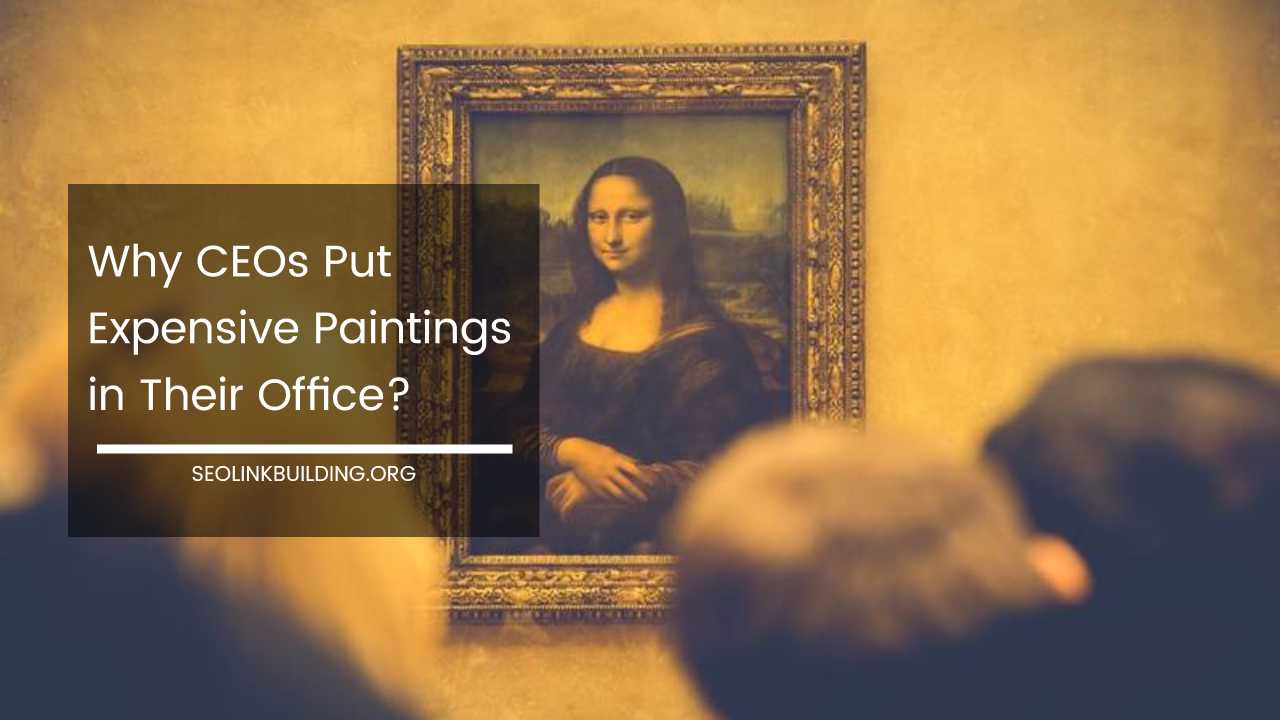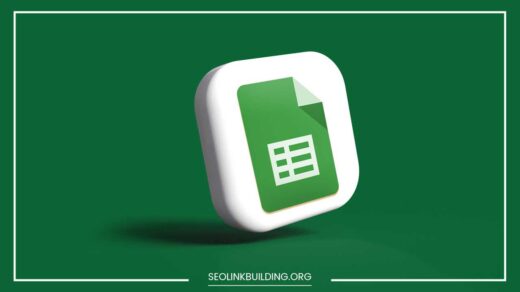How to Use Google Analytics for Website

Google Analytics
How to Use Google Analytics for Your Website: A Comprehensive Guide
Google Analytics is a powerful and free web analytics tool provided by Google. It helps website owners track and analyze how users interact with their websites.
The insights gathered from Google Analytics are invaluable for making data-driven decisions that enhance user experience, improve conversion rates, and help your business grow.
In this comprehensive guide, we will cover everything you need to know about using Google Analytics for your website, from setting up your account to advanced data analysis and optimization techniques.
1. Setting Up Google Analytics for Your Website
Before you can start tracking your website’s performance with Google Analytics, you need to set up an account and configure your tracking settings.
Create a Google Analytics Account
If you do not already have a Google Analytics account, start by signing in with your Google Account. Visit the Google Analytics website and click on the “Start measuring” button.
Follow the on-screen instructions to create your account. During the setup process, you’ll need to provide information such as:
- Account Name: Choose a name for your Google Analytics account.
- Website Name and URL: Enter your website’s name and URL.
- Industry Category: Select the category that best describes your website’s business.
- Time Zone: Set the time zone for tracking your website data.
Once you complete the setup process, you’ll gain access to your Google Analytics dashboard, where all your website data will be stored.
Create a Property
A property in Google Analytics is where your website or app data is tracked. It represents the specific website or app that you want to monitor.
You will need to create a new property for each website or app you are tracking. When setting up a property, Google Analytics will ask you for:
- Your website’s URL and name.
- Your industry category.
- Your website’s reporting time zone.
- Your currency type for e-commerce tracking.
Once you set up the property, Google Analytics will generate a unique tracking ID that is required for tracking your website’s data.
Create a Data Stream
After setting up a property, the next step is to create a data stream. A data stream is the method by which Google Analytics collects data from your website or app.
If you are tracking a website, choose the “Web” option for the data stream type. During this step, you’ll need to:
- Provide your website’s URL.
- Set up basic data collection settings.
- Choose the type of events you want to track (e.g., page views, clicks, etc.).
Once your data stream is set up, you are ready to install the tracking code.
Install the Tracking Code (Google Tag Manager Recommended)
Google Analytics uses a small piece of JavaScript called a tracking code to collect data from your website. This tracking code needs to be added to every page of your website.
To simplify the process of managing tracking codes, we recommend using Google Tag Manager (GTM).
Google Tag Manager is a tag management system that makes it easier to deploy and manage tracking codes like Google Analytics across your website without having to edit code manually.
- Sign Up for Google Tag Manager: If you don’t already have a Google Tag Manager account, sign up at the Google Tag Manager website.
- Install GTM Code on Your Website: After creating a GTM account, you will receive a GTM container code that needs to be installed on your website.
- Create a Google Analytics Tag: In GTM, create a new tag for Google Analytics and configure it with your tracking ID. You can then publish the tag, and GTM will handle the implementation of Google Analytics on your website.
Alternatively, if you prefer not to use Google Tag Manager, you can manually add the Google Analytics tracking code (JavaScript snippet) to each page of your website.
2. Exploring Key Google Analytics Reports
Once Google Analytics is set up on your website, you can start exploring the various reports it offers. These reports will help you understand your audience, track how users find your website, analyze their behavior on your site, and measure the success of your business goals.
Audience Overview Report
The Audience Overview report is the first place you should visit when analyzing your website’s performance. This report provides a high-level overview of key metrics such as:
- Users: The number of unique visitors to your site.
- Sessions: The total number of visits to your website, including multiple visits from the same user.
- Bounce Rate: The percentage of visitors who leave your site after viewing only one page.
- Pages per Session: The average number of pages a user views during a session.
- Average Session Duration: The average amount of time visitors spend on your website.
In addition to these core metrics, the Audience Overview report also offers valuable insights into the demographics and behavior of your users, including:
- Demographics: The age, gender, location, and interests of your website visitors.
- Behavior: The percentage of new versus returning users, session durations, and bounce rates.
- Technology: Data on the devices, browsers, and operating systems used by your visitors, helping you optimize for specific platforms.
Acquisition Report
The Acquisition report helps you understand how users are finding your website. It breaks down your traffic sources into various categories:
- Organic Search: Tracks traffic coming from search engines like Google.
- Paid Search: Displays data on traffic from paid search campaigns (e.g., Google Ads).
- Direct: Users who type your website URL directly into their browser or use a bookmarked link.
- Referral: Traffic coming from links on other websites.
- Social: Visitors who arrived through social media platforms like Facebook, Twitter, or LinkedIn.
Analyzing the Acquisition report allows you to assess the effectiveness of your marketing campaigns and identify which traffic sources are driving the most valuable visitors.
Behavior Report
The Behavior report provides detailed insights into how visitors interact with your website content. It includes metrics like:
- Site Content: Shows the performance of individual pages on your website. You can see which pages are getting the most traffic, which pages have the highest bounce rate, and which ones have the longest session durations.
- Site Speed: Measures your website’s load times and helps you identify potential bottlenecks that could affect user experience. A slow-loading site can lead to higher bounce rates and lower conversions, so optimizing for speed is crucial.
- Events: Tracks custom events on your website, such as button clicks, video plays, or form submissions. You can set up custom events to track any interactions that matter most to your business.
The Behavior report is essential for understanding user engagement on your site and identifying areas for optimization.
Conversions Report
The Conversions report tracks key actions that align with your business goals. Whether you want to measure e-commerce sales, lead generation, or other user actions, the Conversions report helps you understand how well your website is meeting its objectives. Key features of the Conversions report include:
- E-commerce Tracking: If you run an online store, enable e-commerce tracking to measure metrics such as sales, revenue, product performance, and transaction details.
- Goal Tracking: Create custom goals to track specific actions like form submissions, newsletter signups, or downloads. You can set goals based on page views, time spent on site, or specific events.
- Multi-Channel Funnels: Understand the full customer journey by tracking how users interact with your website across different channels (e.g., paid search, organic search, email, and social media).
The Conversions report is crucial for measuring the effectiveness of your website in achieving your business objectives and maximizing ROI.
3. Setting Up Goals and Conversions
Defining and tracking goals in Google Analytics is a vital part of understanding your website’s performance and measuring the effectiveness of your marketing efforts.
Goals allow you to track specific actions that users take on your website, such as making a purchase, filling out a contact form, or signing up for a newsletter.
Define Your Goals
Before setting up goals, clearly define what actions you want users to take on your website. Common goals include:
- Completing a purchase (e-commerce).
- Submitting a contact form or lead generation form.
- Signing up for a newsletter or creating an account.
- Downloading a resource (e.g., an e-book, white paper).
- Viewing a video or interacting with specific content.
Create Goals in Google Analytics
Once you’ve defined your goals, you can create them within Google Analytics. There are four types of goals you can track:
- Destination Goal: Tracks when a user reaches a specific page, such as a “thank you” or confirmation page.
- Duration Goal: Tracks when users spend a specified amount of time on your site, such as 3 minutes or more.
- Pages/Screens Goal: Tracks when users view a certain number of pages or screens during a session.
- Event Goal: Tracks user interactions, such as button clicks, video plays, or form submissions.
By setting up these goals, you can track how well your website is performing in terms of driving the desired actions.
Track Conversions
Once goals are set up, Google Analytics will begin tracking conversions and provide data on how many times each goal has been completed.
Use the data to identify trends, bottlenecks, or areas where users drop off, and make data-driven decisions to improve conversion rates.
4. Using Google Analytics for E-commerce Tracking
If you have an e-commerce website, Google Analytics offers powerful tools for tracking sales and revenue. Setting up e-commerce tracking will give you valuable insights into product performance, customer behavior, and revenue generation.
Enable E-commerce Tracking
To track e-commerce data in Google Analytics, you need to enable e-commerce tracking in your account settings. Go to the Admin section, select the E-commerce Settings under your property, and turn on the e-commerce tracking toggle.
Configure E-commerce Settings
Set up key parameters like your website’s currency, tax rates, and shipping costs. This ensures that transaction data is correctly captured and reported in Google Analytics.
Track Transactions
To track individual transactions, you need to implement additional e-commerce tracking code on your website. This code captures transaction details like:
- Product names
- Quantities
- Prices
- Transaction total
- Shipping and tax information
Once the tracking is implemented, Google Analytics will provide detailed reports on sales, revenue, and product performance, helping you make better decisions about inventory, pricing, and marketing.
5. Optimizing Your Website Based on Google Analytics Data
Google Analytics provides all the insights you need to optimize your website for better performance.
Whether you’re aiming to improve user experience, increase conversions, or boost SEO, the data from Google Analytics can guide your decisions.
Improve User Experience
- Page Load Speed: Use the Site Speed report to identify slow-loading pages and optimize them by compressing images, minimizing code, and leveraging caching.
- Mobile Optimization: The technology report shows what percentage of your visitors use mobile devices. Ensure your website is mobile-friendly to improve user experience and reduce bounce rates.
- Navigation: Review your website’s navigation using data from user behavior reports. Ensure visitors can easily find the information or products they are looking for.
Improve Conversion Rates
- A/B Testing: Use tools like Google Optimize to run A/B tests on different versions of your website. Compare different layouts, designs, and calls to action to see which version converts better.
- Simplify Forms: If you’re tracking form submissions as goals, use Google Analytics to identify fields that may be causing friction. Simplify the form to reduce abandonment rates.
- Call-to-Action (CTA): Test different CTA buttons to determine which placement and wording perform best. Monitor how users interact with these CTAs using event tracking.
Improve SEO
Google Analytics provides valuable data to improve your website’s SEO strategy. By analyzing organic search traffic, you can:
- Identify keywords that drive the most traffic to your site.
- Determine the performance of individual landing pages in search rankings.
- Discover new opportunities for content creation based on search queries.
By optimizing your website for these keywords, you can improve your search engine rankings and attract more organic traffic.
6. Staying Updated with Google Analytics
To get the most out of Google Analytics, stay updated on the latest features, best practices, and industry trends.
Google Analytics Help Center
Google Analytics’ Help Center offers comprehensive documentation, step-by-step tutorials, and troubleshooting guides. It’s a valuable resource for both beginners and advanced users.
Google Analytics Academy
Google Analytics Academy offers free online courses that cover a variety of topics related to Google Analytics. Whether you’re a beginner or an experienced user, the Academy offers courses that can help you master the tool.
Google Analytics Blog
The Google Analytics Blog is another excellent resource for staying updated with new features, best practices, and insights into how businesses can get the most out of the platform.
Final Thoughts
By effectively using Google Analytics, you gain powerful insights into your website’s performance and user behavior.
With these insights, you can optimize your site, improve user experience, and increase conversions.
Whether you run an e-commerce site or a content-driven blog, Google Analytics is an invaluable tool for any website owner looking to grow their business.
By continuously learning and adapting to new features, you can ensure that your website remains competitive and performs at its best.