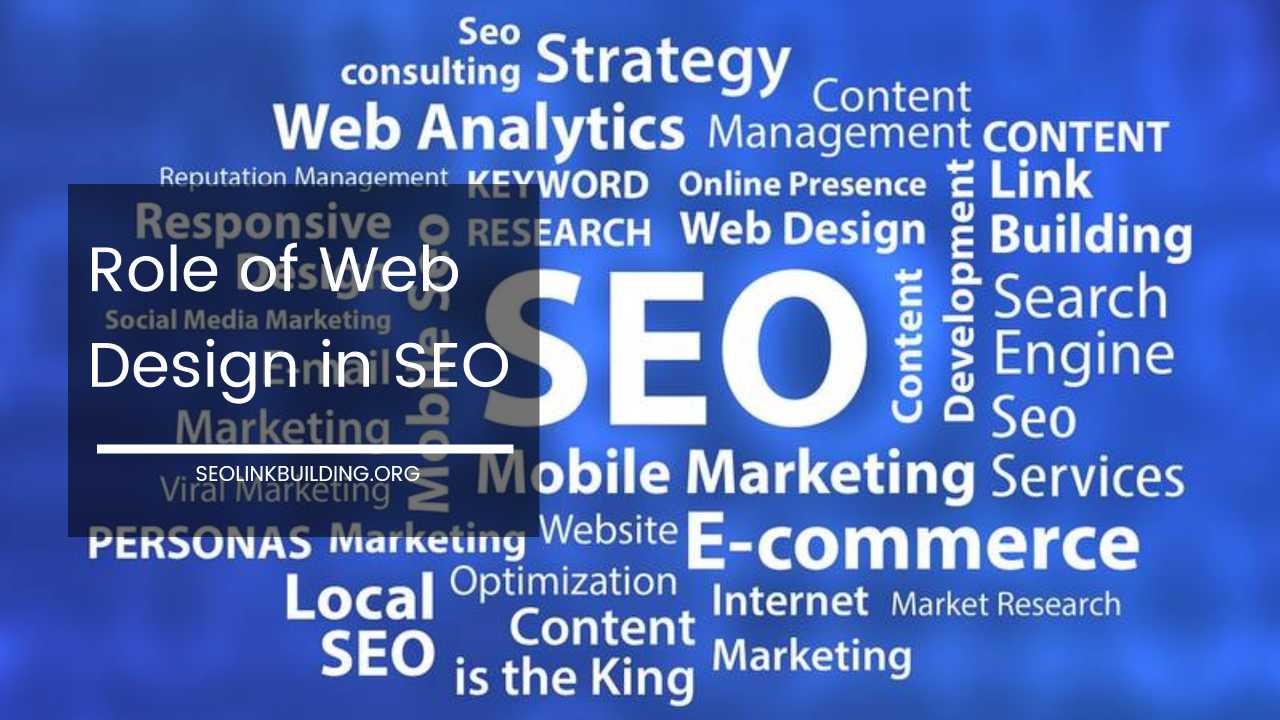How to Create Instagram Account on PC
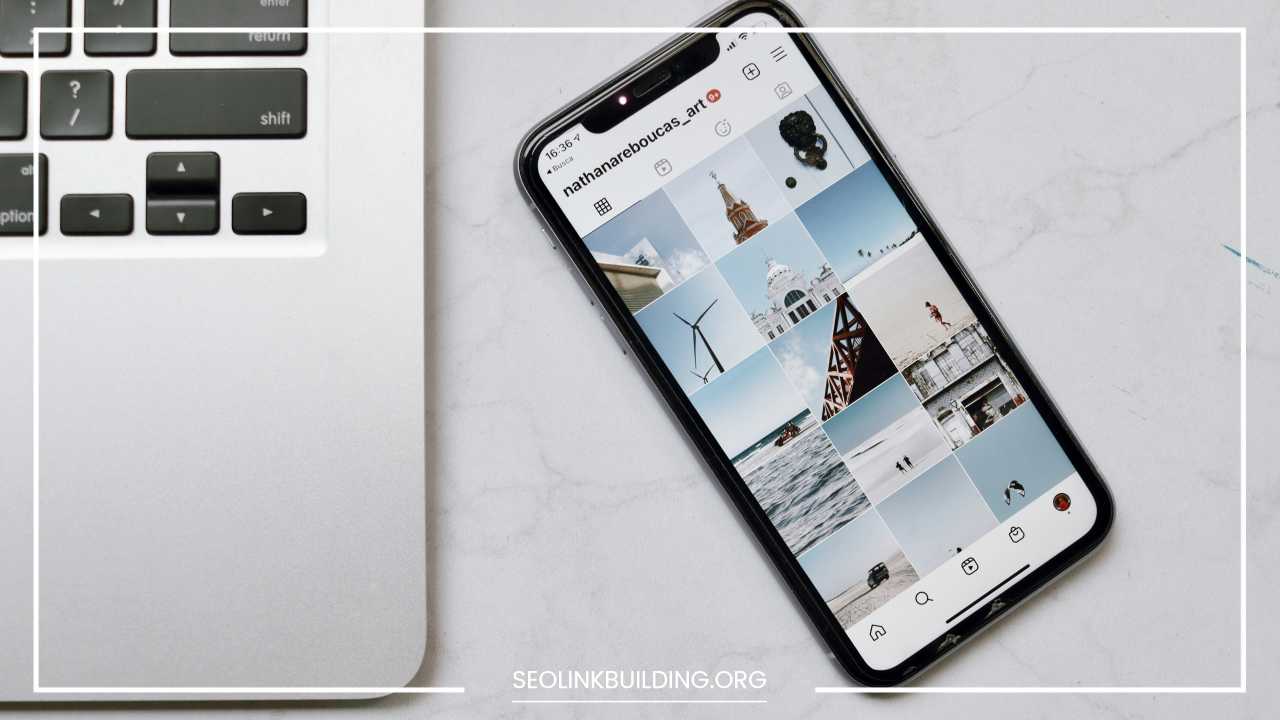
How to Create an Instagram Account on Your PC (And Unleash Its Hidden Potential)
Instagram. The very word conjures images of perfectly curated feeds, artistic filters, and bite-sized glimpses into the lives of influencers and friends alike. While the mobile app reigns supreme as the primary way to experience Instagram, there’s a hidden gem many users overlook: creating and managing your account directly from your PC.
This comprehensive guide delves not just into the “how” of creating an Instagram account on PC, but also explores the “why.” We’ll unveil the benefits of using the web version, navigate the limitations, and even unlock some hidden potential most users might not be aware of.
Why Embrace the Power of PC for Instagram?
Let’s face it, our phones are constantly buzzing with notifications, demanding our attention. Scrolling through endless feeds can be a time-consuming rabbit hole. Here’s where the PC steps in, offering a more focused and productive way to interact with Instagram:
- The Big Screen Advantage: Editing captions, crafting detailed replies, and simply appreciating the visual beauty of photos and videos become a more enjoyable experience on a larger screen.
- Multitasking Masterclass: Juggling multiple tasks becomes a breeze. Manage your Instagram account seamlessly while working on other projects on your computer.
- Planning Power (Third-Party Tools): While Instagram itself doesn’t offer built-in scheduling on PC, third-party social media management tools like Hootsuite or Buffer come to the rescue. Schedule your posts in advance, ensuring a consistent presence without constantly checking your phone.
- Accessibility for All: For users with physical limitations that make using the mobile app difficult, the PC version offers a more accessible alternative to participate in the vibrant Instagram community.
Before We Begin: A Balancing Act
It’s important to acknowledge that the PC experience isn’t a complete replica of the mobile app. Here are some key features that are currently unavailable on the web version:
- Story Time: Creating those captivating Instagram Stories with their interactive elements and disappearing nature isn’t possible on PC (yet!).
- Live in the Moment: Live streaming, a popular way to connect with your audience in real-time, is also absent from the PC version.
However, don’t let these limitations deter you. The PC version still packs a punch, and with some creative thinking, you can unlock hidden potential.
Step-by-Step Guide: Building Your Instagram Empire on PC
Ready to dive in? Let’s walk you through the simple process of creating your Instagram account on PC:
-
The Gateway: Instagram.com: Fire up your favorite web browser and head over to https://www.instagram.com/. The familiar Instagram homepage will greet you.
-
Sign Up for Adventure: On the homepage, you’ll see a login section and a prominent “Sign Up” button below it. Click on “Sign Up” to embark on your Instagram account creation journey.
-
The Sign-Up Form: Your Information, Your Account: Here’s where you provide the essential details to build your online presence:
- Email/Phone Number: Enter a valid email address or phone number that you have easy access to. Instagram will send a confirmation code to this address later in the process.
- Full Name: Let the world know who you are! Provide your full name as you want it to appear on your profile.
- Username: This is your unique identifier on Instagram, so choose wisely! Here are some tips for crafting a stellar username:
- Memorable: Aim for a username that people will remember easily.
- Brand Yourself: If you’re creating an account for a business or brand, consider incorporating your brand name into the username.
- Keep it Short and Sweet: Shorter usernames are generally easier to remember and type.
- Availability Check: As you type your desired username, Instagram will indicate if it’s available or already taken.
- Password: Security is paramount! Create a strong password that combines uppercase and lowercase letters, numbers, and symbols. Avoid using easily guessable passwords like your birthday or pet’s name.
-
Sign Up and Let’s Go! Once you’ve filled out the form with your information, click on the big blue “Sign Up” button. You’re on your way to becoming an Instagram pro!
-
Verification (Optional but Important): Instagram might ask you to complete an optional verification step by entering your birthday. This helps ensure you meet the minimum age requirement (13 years old) to create an account. Instagram might ask you to complete an optional verification step by entering your birthday. This helps ensure you meet the minimum age requirement (13 years old) to create an account.
-
Confirmation Code: If you opted to sign up using your email address or phone number, keep an eye out! You’ll receive a confirmation code. Check your email inbox or phone messages and enter the code in the designated field on the Instagram website. This step verifies that you have control over the email address or phone number you provided.
-
Welcome to Your New Instagram Home! Once you’ve verified your account (if applicable), you’ll be whisked away to your brand new Instagram profile page. Congratulations! You’re now officially a member of the Instagram community.
Your Instagram Canvas: Unleashing Creativity on PC
Now that you have your account set up, it’s time to personalize it and make it your own! Here’s how you can transform your blank profile into a captivating space:
-
Profile Picture and Bio: The First Impressions Duo
- Profile Picture: This is your visual calling card! Choose a high-quality image that represents you or your brand. It could be a headshot, a logo, or an image that reflects your personality or niche.
- Bio: Craft a compelling bio that tells people who you are and what your account is about. Keep it concise but informative, and consider using emojis to add personality. Here are some tips for writing a stellar bio:
- Highlight Your Niche: Are you a travel blogger, a food enthusiast, or a musician? Let your audience know what you’re passionate about.
- Use Keywords: Help people find you by including relevant keywords in your bio.
- Call to Action: Encourage people to follow you, visit your website, or learn more about you.
-
Follow Friends, Family, and Favourites: Instagram thrives on connection. Find and follow people you’re interested in, such as friends, family, brands, celebrities, or influencers in your niche. Explore content, discover new accounts, and build your online community.
-
Explore the Vast Landscape of Instagram: The world of Instagram awaits! Use the search bar to find specific accounts, hashtags, or topics. The Explore tab is also a treasure trove of curated content based on your interests and engagement.
Beyond the Basics: Power Up Your PC Instagram Experience
While the PC version has limitations, it still offers a surprising amount of functionality. Here’s what you can achieve using Instagram on your computer:
-
Become a Commenting Connoisseur: Leave thoughtful comments on photos and videos to spark conversations and engage with your audience.
-
Direct Messaging Done Right: The PC version allows you to send private messages to other users you follow, making it a great way to have more personal interactions.
-
Curate Your Feed with Saved Collections: Organize the content you love by creating collections. This is a fantastic way to save inspiration, research trends, or simply keep track of interesting content you encounter.
-
Posting Power (With a Twist): Here’s where things get interesting. While directly uploading photos and videos from your computer’s hard drive isn’t currently available on the Instagram website, there are workarounds!
- Prepare Your Photos in Advance: Use photo editing software on your PC to edit and optimize your photos before posting. This ensures they look their absolute best when you eventually upload them.
- Third-Party Schedulers to the Rescue: Remember those third-party social media management tools we mentioned earlier? They can be your secret weapon for posting on Instagram from PC. Tools like Hootsuite or Buffer allow you to schedule your Instagram posts in advance, including uploading photos directly from your computer. These tools then seamlessly publish your posts to Instagram at the designated time, giving you the freedom to manage your account from your PC without needing to constantly switch to your phone.
Beyond Scheduling: Advanced Strategies for PC Instagram Power Users
For those seeking to take their PC Instagram experience even further, here are some additional tips:
- Respond to Comments Efficiently: The larger screen and keyboard make responding to comments a breeze, allowing you to engage with your audience in a more timely and comprehensive manner.
- Content Planning and Brainstorming: Use the power of your PC for in-depth content planning. Draft captions, research hashtags, and brainstorm creative ideas for your upcoming posts.
- Analytics Insights (Third-Party Tools): While Instagram itself doesn’t offer extensive analytics on PC, third-party tools can provide valuable insights into your audience and content performance. These tools can be accessed through your computer’s web browser, helping you make data-driven decisions to optimize your Instagram strategy.
-
Community Management Made Easy: Managing multiple Instagram accounts (for yourself, a brand, or clients) becomes significantly easier on PC. You can efficiently switch between accounts, respond to comments and messages, and monitor overall performance, all from the comfort of your computer.
-
Embrace the Power of Collaboration: Working with a team on your Instagram content? The PC version facilitates seamless collaboration. Share drafts, brainstorm ideas, and provide feedback on captions and visuals, all within the larger screen environment of your computer.
Beyond the Platform: Leveraging the PC for a Holistic Instagram Experience
Remember, Instagram is just one piece of the puzzle. Your PC can be a powerful tool to enhance your overall Instagram experience:
- Content Creation Powerhouse: Use your PC’s editing software to create stunning visuals, craft engaging captions, and even develop storyboards for future content.
- Research and Inspiration Station: Dive deep into research on your chosen niche, analyze competitor strategies, and discover trending topics, all from the vast resources available on your computer.
- Cross-Promotion Made Simple: Promote your Instagram account on other platforms like your website or blog. Use your PC to easily manage these platforms and create cohesive marketing campaigns.
The Final Touch: Keeping Your PC Instagram Experience Secure
Here are some essential security tips to keep your PC Instagram experience safe:
- Strong Passwords: As always, use strong and unique passwords for your Instagram account and any third-party tools you connect.
- Beware of Phishing Scams: Phishing emails or websites designed to steal your login information are a constant threat. Be cautious of any suspicious links or requests for your login credentials.
- Third-Party Tool Scrutiny: Before connecting any third-party social media management tool to your Instagram account, research the company’s reputation and security practices.
Final Word: The Power of PC for Instagram
While the mobile app remains the primary way to experience Instagram, creating and managing your account on PC offers a multitude of benefits. From increased productivity and larger screen convenience to advanced scheduling strategies and enhanced accessibility, the PC version unlocks a hidden potential for savvy users.
So, the next time you’re at your computer, consider logging into your Instagram account and exploring the possibilities. With a little creativity and these helpful tips, you can transform your PC into a powerful tool for building a thriving Instagram presence.