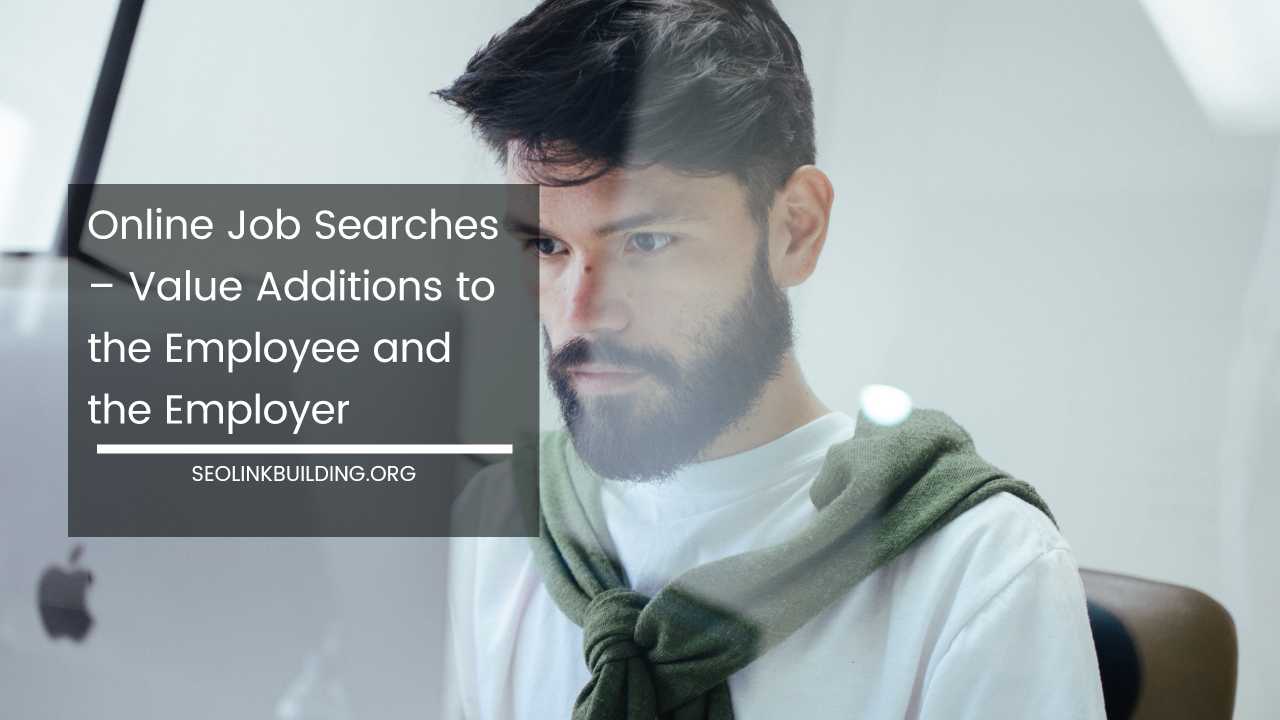Google DNS IP 101: Benefits & How to Switch

Google DNS IP
Demystifying Google DNS: Your Guide to Faster and Potentially Safer Web Browsing
The internet, for all its vast potential, can sometimes feel like a labyrinth of frustration. You type in a website address, eagerly anticipating the content you seek, only to be met with sluggish loading times, error messages, or even complete dead ends.
The DNS acts as a translator, converting user-friendly website names like “www.example.com” into the numerical IP addresses that computers understand, facilitating seamless communication across the internet.
This blog post delves into Google DNS, a free and popular public DNS service offered by the tech giant. We’ll explore the inner workings of the DNS system, the potential benefits of using Google DNS, and the steps involved in switching for a smoother and potentially more secure web browsing experience.
Understanding the Domain Name System (DNS)
Imagine a massive phonebook for the internet, but instead of names and phone numbers, it contains website addresses (domain names) and their corresponding IP addresses. These IP addresses are essentially unique numerical labels assigned to every device connected to the internet.
Whenever you try to access a website, your computer or device initiates a query to the DNS server. This server then consults its vast database and translates the user-friendly domain name into the corresponding IP address, allowing your device to locate and connect to the website.
Your internet service provider (ISP) typically assigns you a default DNS server. While these servers generally function adequately, there can be instances where they experience slowdowns due to factors like server overload or geographical distance. These slowdowns can manifest as sluggish website loading times or even failed connections.
Additionally, some ISPs might implement content filtering or logging practices through their DNS servers, raising privacy concerns for some users.
What is Google DNS?
Google Public DNS is a free, alternative DNS service offered by Google. It allows you to bypass your ISP’s default DNS servers and utilize Google’s robust infrastructure for potentially faster and more secure domain name resolution. Google boasts a vast network of strategically placed servers all over the world.
These servers are optimized for speed and efficiency, potentially translating domain names to IP addresses much quicker than your ISP’s servers, especially if your ISP’s servers are geographically distant.
There are two primary Google DNS IP addresses:
- 8.8.8.8 (Primary Server)
- 8.8.4.4 (Secondary Server)
Google also offers IPv6 addresses for users with IPv6-enabled networks.
Potential Benefits of Using Google DNS
While there’s no guaranteed universal performance boost, Google DNS offers several potential advantages:
- Enhanced Performance: Google’s global network of strategically located servers can significantly reduce latency (delays) in resolving domain names. This translates to faster website loading times, particularly for users located far away from their ISP’s DNS servers.
- Improved Reliability: Google’s infrastructure is renowned for its reliability and uptime. This means you’re less likely to encounter downtime or connection issues due to overloaded or malfunctioning DNS servers.
- Potential Security Advantages: Some users choose Google DNS for its potential security features. While Google DNS doesn’t offer comprehensive malware or phishing protection, it might help block access to known malicious websites by filtering out their domain names. However, it’s crucial to understand that Google DNS is not a substitute for a robust security solution. You should still employ a reputable antivirus and anti-malware software alongside Google DNS for optimal protection.
- Global Availability: Google’s strategically located servers around the world can potentially offer faster resolution times regardless of your geographical location. This is particularly beneficial for users who frequently travel or access websites hosted in different regions.
Is Google DNS Right for You?
The decision to switch to Google DNS depends on your individual needs and circumstances. Here are some factors to consider:
- Current DNS Performance: If you’re experiencing frequent slowdowns or encounter error messages when accessing websites, switching to Google DNS might be worth a try. You can perform online speed tests to compare the performance of your current DNS server with Google DNS. Several websites offer free DNS lookup and comparison tools.
- Technical Expertise: The process of switching to Google DNS is relatively straightforward. However, if you’re uncomfortable with technical configurations, you might prefer to stick with your ISP’s default settings. There are also resources available online and through your ISP that can guide you through the process if needed.
How to Switch to Google DNS
If you’ve decided to explore the potential benefits of Google DNS, the process is fairly simple. The specific steps may vary depending on your operating system or device. Here’s a general guideline to get you started:
-
Access Network Settings: Locate your device’s network settings menu. This can usually be found under “Network & Internet” or “Wi-Fi” settings. The specific location of network settings will vary depending on your device. Here are some common examples:
- Windows: Go to “Start” menu, then “Settings” > “Network & Internet” > “Change adapter settings.” Right-click on your active network connection (e.g., Wi-Fi) and select “Properties.”
- Mac: Click on the Apple logo in the top left corner, then select “System Preferences” > “Network.” Choose your active network connection (e.g., Wi-Fi) on the left sidebar and click on “Advanced” at the bottom right.
- Android: Open the Settings app on your Android device. The location of network settings may vary slightly depending on your device model and Android version. Generally, you can find it under “Network & internet” or “Wi-Fi.” Tap on your connected network and look for an option related to “Advanced” settings or “IP settings.”
- iOS: Go to “Settings” on your iPhone or iPad, then tap on “Wi-Fi.” Select your connected network and navigate to “Configure DNS.”
-
Choose Connection Properties: Once you’ve located your network settings, select the specific network connection for which you want to change the DNS settings (e.g., your home Wi-Fi network).
-
Locate DNS Settings: Look for options related to “DNS,” “Advanced settings,” or similar. The exact wording might vary depending on your device.
-
Change to Manual Settings: You might see an option labeled “Use automatic DNS server” or “Obtain DNS server address automatically.” Change this setting to “Use the following DNS server addresses” or a similar option.
-
Enter Google DNS Servers: In the designated fields, enter the Google DNS IP addresses. For IPv4, use 8.8.8.8 as the preferred DNS server and 8.8.4.4 as the alternate DNS server. You can find Google’s IPv6 addresses online if needed.
-
Save Changes: Once you’ve entered the IP addresses, save your changes and exit the settings menu.
Important Note: These are general instructions, and the specific steps may vary depending on your device and operating system. It’s recommended to consult your device’s user manual or search online for specific instructions for your device model if you encounter any difficulties.
Troubleshooting and Considerations
- Testing the Change: After switching to Google DNS, you can verify the change by using online DNS lookup tools. These tools allow you to enter a website address and see which DNS server resolves it.
- Temporary Disruptions: In rare cases, there might be temporary disruptions with Google DNS. If you experience issues after switching, try restarting your device or router. You can also temporarily switch back to your ISP’s DNS servers to diagnose the problem.
- Alternative Public DNS Services: While Google DNS is a popular choice, it’s not the only option. Other reputable public DNS providers include OpenDNS (https://www.opendns.com/setupguide/) and Cloudflare DNS (https://1.1.1.1/dns/). You can experiment with these services to see if they offer better performance for your specific location and needs.
Final Word
Google DNS offers a potentially faster and more reliable alternative to your ISP’s default DNS servers. While the performance improvement might not be universally noticeable, it can be significant for users experiencing frequent slowdowns or located far away from their ISP’s servers.
Additionally, Google DNS might offer some basic security benefits by filtering out known malicious websites.
However, it’s crucial to remember that Google DNS is not a comprehensive security solution, and you should always employ a reputable antivirus and anti-malware software alongside it.
By understanding the role of DNS and the potential benefits of Google DNS, you can make an informed decision about whether switching DNS servers is right for you. With a little effort, you can potentially experience a smoother and more secure web browsing experience.