Google Images Advanced Search: Find Exactly What You Need
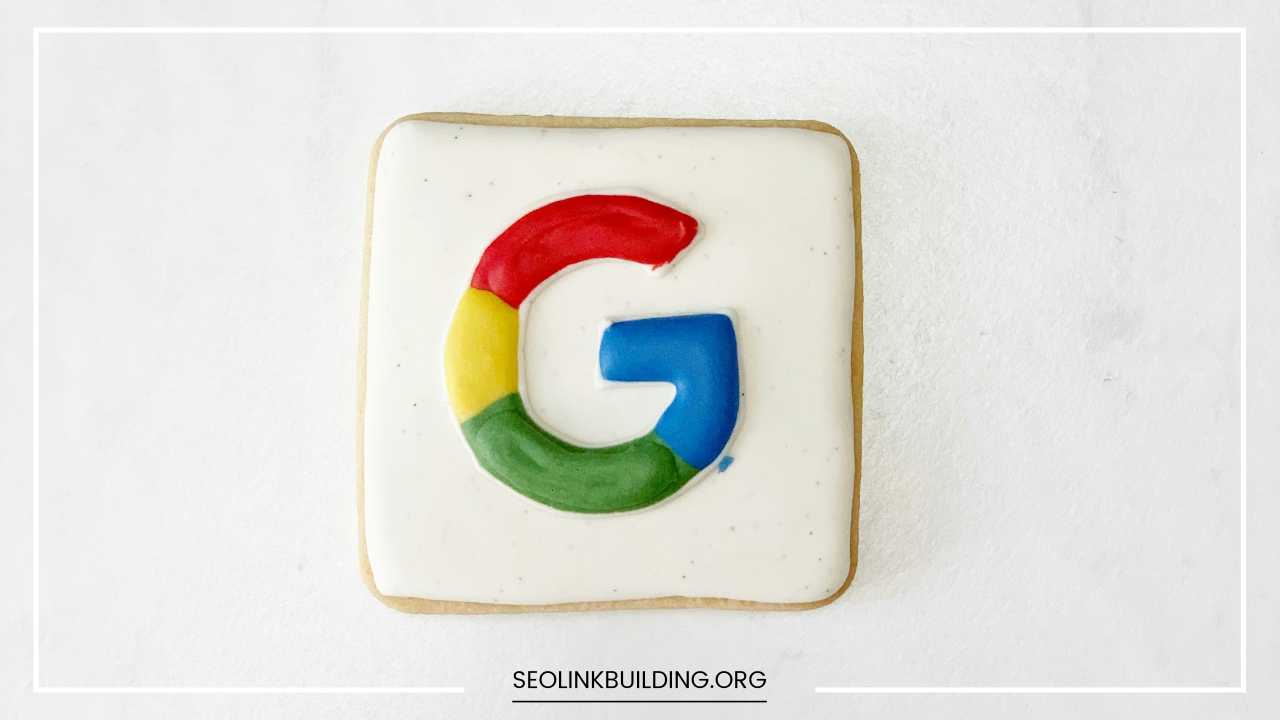
Google Images Advanced Search
Google Images Advanced Search: A Masterclass in Unveiling the Perfect Picture
In the age of information overload, visuals reign supreme. From captivating social media posts to compelling presentations, the right image can elevate any project. But in the vast ocean of the internet, where millions of images are uploaded every minute, finding that perfect picture can feel like searching for a needle in a haystack.
This is where Google Images Advanced Search steps in as your secret weapon. Often overlooked, this powerful tool empowers you to refine your searches with laser-like precision, saving you time and frustration.
Whether you’re a seasoned graphic designer, a budding entrepreneur crafting a website, or simply someone looking for the perfect wallpaper, mastering Google Images Advanced Search will unlock a treasure trove of visual possibilities.
This comprehensive guide delves deep into the functionalities of Google Images Advanced Search, equipping you with the knowledge and strategies to become a master image hunter.
We’ll explore its features in detail, unveil the magic of search operators, and provide valuable tips and tricks to unearth the visual gems you seek.
Beyond the Basics: Unveiling the Power of Google Images Advanced Search
Regular Google Images search is a fantastic starting point for getting a general sense of a topic. However, when you have a specific image in mind, basic keyword searches can be like throwing a pebble into a lake – the ripples spread far and wide, delivering a mix of relevant and irrelevant results.
Advanced Search tackles this problem head-on by offering a range of filters that act like sieves, meticulously sorting through the vast ocean of images and delivering only the ones that meet your exact criteria. Here’s why Google Images Advanced Search deserves a prominent place in your digital toolkit:
Precision Unearthed: Target exactly what you’re looking for by specifying a multitude of parameters. Need a high-resolution image for a professional presentation? Specify the exact dimensions. Searching for a vintage aesthetic? Filter for images uploaded before a certain date.
Efficiency is King: Save precious time by eliminating irrelevant results. No more wading through endless pages of images that don’t align with your vision. Advanced Search streamlines your workflow, allowing you to focus on what truly matters.
Copyright Clarity: Not all images are created equal. Advanced Search allows you to find images with specific usage rights, ensuring you can use them legally for your project. This is crucial for bloggers, designers, and anyone who incorporates visuals into their work.
Unearthing the Unique: Go beyond the obvious. Craft highly targeted searches to discover unique and uncommon visuals – that perfect black and white portrait bathed in moonlight, or a macro shot that captures the intricate details of a butterfly’s wing.
Unveiling the Magic of Filters: Your Pathway to Visual Precision
Google Images Advanced Search boasts a robust set of filters that act as your customizable search companions. Let’s delve into these filters and explore how they can elevate your image hunting experience:
-
Size Matters: This filter is a game-changer for designers and web developers. Need a high-resolution image for a billboard advertisement? Specify the exact dimensions (e.g., 3000×2000 pixels) to ensure a crisp and professional look.
-
Aspect Ratio: A Matter of Proportion: Not all images are created equal in terms of shape. Searching for a panoramic vista to showcase a breathtaking landscape? The aspect ratio filter lets you choose the perfect proportions (e.g., 16:9 for widescreen or 1:1 for a square image).
-
Color Palette Perfection: Zero in on specific color palettes to match your project’s aesthetic. Searching for vibrant floral arrangements for a spring-themed website? Use the color filter to find images dominated by bright and cheerful hues.
-
File Type Finesse: The format of an image can significantly impact its use. Do you need a lossless PNG for detailed photo editing or a compressed JPEG for faster website loading times? The file type filter ensures you get the right format for your needs.
-
Website Specificity: Confident a specific website might have the image you desire? Search within that website’s domain using the powerful “site:” operator. For example, “site:nationalgeographic.com lion” will restrict your search to images of lions found on the National Geographic website.
-
Term Exclusion: Sometimes, less is more. Searching for “cat” might return pictures of kittens that you don’t necessarily need. The magic of the “-” operator allows you to exclude unwanted keywords. Adding “-kitten” to your search term refines the results to showcase adult cats only.
-
A Journey Through Time: Unearth historical photographs or stay on top of the latest visual trends with the date filter. Specify a date range to narrow down the timeframe of your image search. Imagine searching for fashion trends and filtering for “2023..2024” to find the latest runway looks.
Mastering Search Operators: The Language of Advanced Search
Beyond the filters, Google Images Advanced Search empowers you with a range of search operators that act like linguistic spells, further refining your queries with laser precision. Here are some of the most valuable operators to add to your arsenal:
-
“all these words”: This operator ensures that all your specified keywords are present in the image description or title. For instance, searching for “all these words: red rose nature” will return images where all three terms are present.
-
“exact phrase”: Looking for a specific quote or saying visually represented? Enclose the phrase in quotes to ensure it’s matched verbatim. Searching for “exact phrase: carpe diem” will find images with that exact phrase.
-
related:: The “related:” operator is a goldmine for discovering visually similar images. This is particularly helpful when you have a reference image but can’t quite find what you’re looking for. Simply paste the image URL after the “related:” operator to unearth visually similar images.
-
filetype: Specify the desired file format to streamline your search. Need a vector graphic for a scalable logo design? Use the “filetype:svg” operator to target only SVG files.
By strategically combining these operators with filters, you can craft incredibly precise searches that would be nearly impossible with basic keyword searches alone.
Example: Imagine you’re a freelance writer working on a blog post about the Great Barrier Reef. You need a captivating image that showcases the vibrant coral reefs teeming with marine life. Here’s how you can craft the perfect search using a combination of filters and operators:
- “Great Barrier Reef coral reef” filetype:jpg size:1920×1080 color:full “all these words: coral fish”
This search refines your results to high-resolution JPG images showcasing the colorful coral reefs of the Great Barrier Reef, ensuring vibrant colors and a focus on the diverse fish species inhabiting the coral.
Beyond the Basics: Advanced Techniques for the Discerning Image Hunter
Now that you’re equipped with a solid understanding of filters and search operators, let’s delve into some additional tips and tricks to elevate your Google Images Advanced Search experience to a whole new level:
-
Embrace the Iterative Approach: Start with a broad search using general keywords and then gradually refine your search using filters and operators based on the initial results. This iterative approach allows you to home in on the perfect image effectively.
-
Filter Frenzy: Don’t be afraid to experiment with combining multiple filters to achieve maximum precision. For example, you can combine the color filter with the size filter to find a specific image in a particular hue and resolution.
-
The Power of Quotes: Utilize quotes strategically to ensure specific phrases are matched exactly. Searching for “landscape photography” will return a broader range of images, whereas “exact phrase: landscape photography” will target images where those exact words appear together.
-
Harness the Similar Images Feature: The “related:” operator is a fantastic tool for discovering visually similar images. This is a great way to find variations of a particular image or to explore different creative interpretations of a concept.
-
The Magic of Reverse Image Search: Didn’t find what you were looking for using traditional search methods? Upload an image directly to Google Images and leverage the power of reverse image search. This will find visually similar images across the web, potentially leading you to the source of the image or variations you might find useful.
Bonus Tip: Bookmark the Google Images Advanced Search page for easy access. This will save you time and ensure you have this powerful tool at your fingertips whenever you embark on your next image quest.
By mastering the art of Google Images Advanced Search, you’ll transform from a casual image searcher into a highly skilled visual detective, unearthing the perfect pictures to elevate your projects and ignite your creativity.
So, the next time you’re on the hunt for that elusive image, remember the power that lies within Google Images Advanced Search and unleash its potential to unlock a world of visual possibilities.













