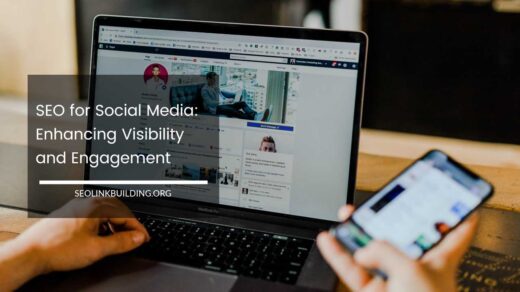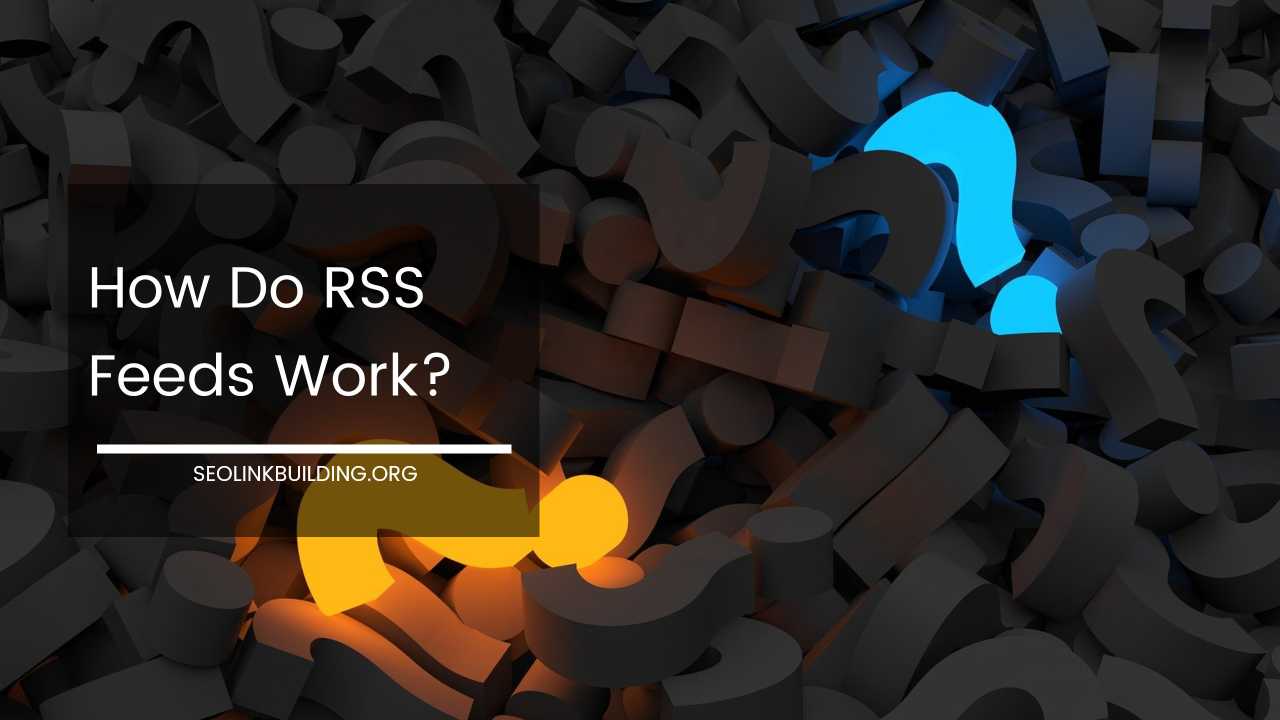How to Remove URLs From Google Search (5 Methods)
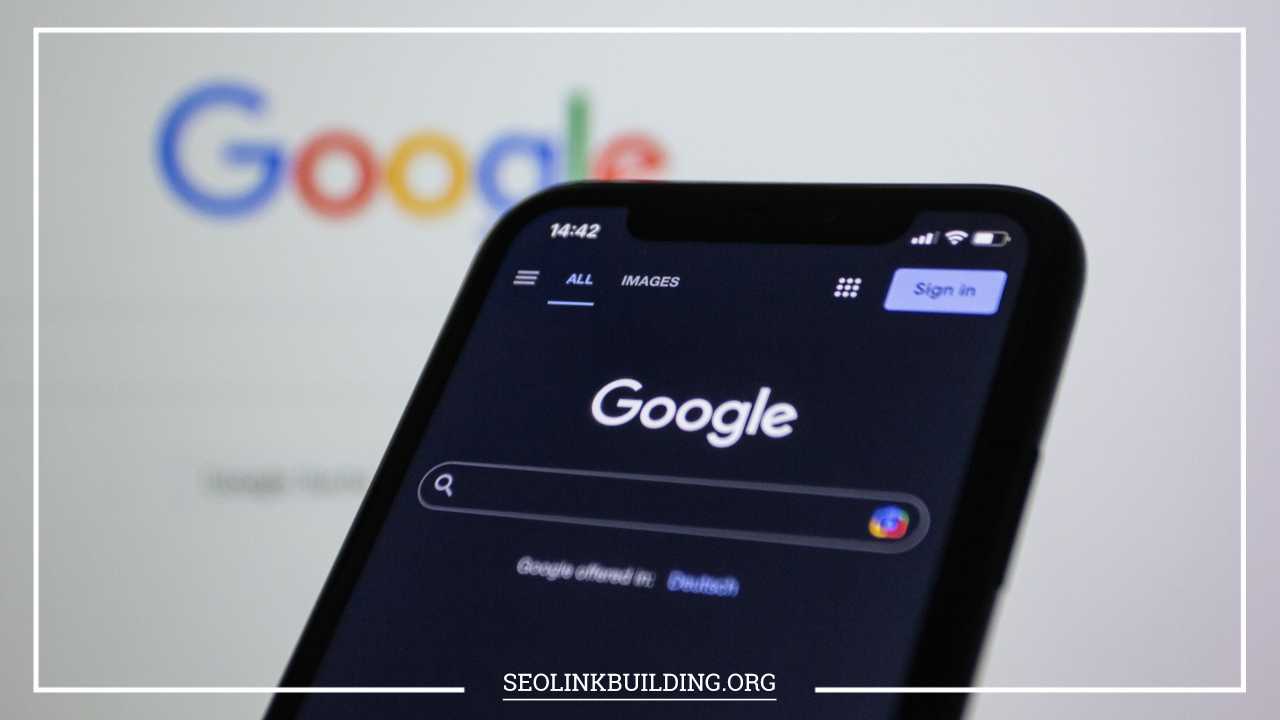
How to Remove URLs From Google Search
How to Remove URLs from Google Search: A Comprehensive Guide
In our digital age, managing your online presence can be as critical as managing your offline reputation. Whether it’s a forgotten blog post, an outdated news article, or a regrettable comment, there are many reasons you might want to remove a URL from Google Search.
While completely erasing content from the internet can be challenging, you can take several effective steps to remove URLs from Google Search results.
This guide will walk you through various methods and considerations to help you manage your online footprint more effectively.
Understanding URL Removal
Before we dive into the specifics, it’s important to understand what URL removal from Google Search entails.
Removing a URL from Google Search results means that the URL will no longer appear in Google’s search index and will not be displayed in search results.
However, this action does not delete the content from the internet or other search engines. It merely prevents Google from indexing and displaying the page.
To successfully manage your online presence, you need to understand these key aspects:
- Indexing vs. Removal: Google’s search index is a massive database of web pages that the search engine has crawled and deemed relevant. Removing a URL from Google’s index prevents it from appearing in search results, but the content might still be accessible directly if someone has the URL or if it is indexed by other search engines.
- Crawling and Indexing: Crawling is the process by which search engines discover new content on the web, and indexing is the process of storing and organizing this content. Removing a URL affects only the indexing process; if Google’s crawler cannot find the URL, it will not be indexed.
Method 1: Using Google Search Console
Google Search Console is a powerful tool that provides valuable insights into how your website performs in Google Search. It also offers functionality for managing URL removals. Here’s how to use Google Search Console to remove URLs:
- Verify Your Website: Before you can use Google Search Console, your website needs to be verified. Verification involves proving that you own or have administrative rights to the website. This can be done through various methods such as adding a meta tag to your site, uploading an HTML file, or linking your Google Analytics account. Detailed instructions can be found in Google’s Search Console Help Center.
- Access the URL Removal Tool: Once your site is verified, log in to Google Search Console and navigate to the “Removals” section, which can be found under the “Index” menu. Here, you will find the “Temporary Removals” tab where you can initiate the removal process.
- Enter the URL: In the URL removal tool, enter the URL you wish to remove from Google’s search results. You can also choose to remove an entire directory if you want to remove multiple URLs at once.
- Submit Your Request: You will be presented with options for temporary or permanent removal. Temporary removal hides the URL from search results for six months, after which the URL may reappear if it is still indexed. Permanent removal requires you to either update the content or remove it entirely and return an HTTP 404 (Not Found) or 410 (Gone) status code.Note: Temporary removals are useful if you are planning to update or modify the page, while permanent removals should be used if the content is no longer relevant or needed.
- Monitor Status: After submitting your request, monitor the status of the URL removal in the Google Search Console. The tool will provide feedback on whether the URL has been successfully removed and if there are any issues that need to be addressed.
Method 2: Implementing the “Noindex” Tag
The “noindex” meta tag is a straightforward way to prevent a specific page from being indexed by Google. This method is particularly useful when you have control over the content of the page and want to ensure it is excluded from search results. Here’s how to implement it:
- Edit HTML Code: Access the HTML code of the page you want to exclude from search results. This can usually be done through your website’s content management system (CMS) or by directly editing the page’s HTML file.
- Add the Meta Tag: Insert the following meta tag into the
<head>section of the page’s HTML:
<meta name="robots" content="noindex">
- Update and Save: Save your changes and ensure that the updated HTML file is uploaded to your server. The next time Google’s crawler visits the page, it will see the “noindex” directive and will not index the page.
- Check Status: Use Google Search Console or other tools like Google’s URL Inspection Tool to check if the page is being properly excluded from search results.Caution: Ensure that the “noindex” tag is used appropriately, as pages with this tag will not appear in search results even if they are still accessible to users.
Method 3: Blocking the URL in Your Robots.txt File
The robots.txt file is a standard used by websites to communicate with search engines about which pages or sections of the site should be crawled or ignored.
Blocking a URL in your robots.txt file prevents search engines from crawling that page, though it does not remove the page from the search index if it’s already been indexed. Here’s how to use the robots.txt file to block URLs:
- Access Your robots.txt File: Locate your website’s robots.txt file, which is typically found at the root directory of your website (e.g.,
www.yoursite.com/robots.txt). If the file does not exist, you can create one. - Add Disallow Rules: To block specific URLs, add the following lines to your robots.txt file:
User-agent: *
Disallow: /page-to-block.html
- Replace
/page-to-block.htmlwith the path of the URL you wish to block. TheUser-agent: *directive applies the rule to all search engines. - Save Changes: Save the updated robots.txt file and upload it to your web server.
- Verify Changes: Use Google Search Console’s robots.txt Tester tool to ensure that your rules are correctly applied and that search engines are respecting them.Note: Blocking a URL in robots.txt prevents search engines from crawling it, but if the page is already indexed, it will still appear in search results until the index is updated.
Method 4: Returning an HTTP 410 Status Code
An HTTP 410 status code indicates that the content is permanently gone, and it helps search engines understand that they should remove the URL from their index. This is a definitive way to signal that a page is no longer available. Here’s how to use this method:
- Configure Your Server: Set up your web server to return an HTTP 410 status code for the specific URL. This is typically done through server configuration files (e.g.,
.htaccessfor Apache servers) or via your server’s control panel.For example, in an Apache server, you can use the following configuration in the.htaccessfile:
Redirect 410 /page-to-remove.html
For Nginx servers, you might add:
location = /page-to-remove.html {
return 410;
}
- Verify Response: Ensure that the server correctly returns the 410 status code when the URL is accessed. You can use tools like HTTP Status Checker to verify this.
- Monitor Index: After implementing the 410 status code, monitor Google Search Console or other search engine tools to ensure that the URL is removed from the search index.Note: This method is effective for permanently removing content but should be used cautiously as it indicates that the content is intentionally and permanently unavailable.
Method 5: Contact the Website Owner
If the content you wish to remove is hosted on another website, contacting the website owner is often the most direct method. Here’s how to effectively request removal from a third-party site:
- Find Contact Information: Locate the website owner’s contact details. This information is often found on the website’s “Contact Us” page, in the site’s footer, or through domain registration details available via WHOIS lookup.
- Craft Your Request: Write a polite and concise message explaining your request. Include relevant details such as the specific URL and the reason for your request. If applicable, provide evidence supporting your request, such as screenshots or legal documentation.Example template:
Subject: Request for Removal of URL
Dear [Website Owner],
I hope this message finds you well. I am writing to request the removal of the following URL from your website: [URL]. The content on this page is outdated and no longer relevant, and I would appreciate your assistance in removing it.
Please let me know if you need any further information from me to facilitate this request. Thank you for your attention to this matter.
Best regards,
[Your Name]
- Follow Up: If you do not receive a response within a reasonable timeframe, consider sending a follow-up message or using any available contact forms on the website.Additional Considerations:
- Multiple Sites: If the content is replicated across multiple third-party sites, you will need to contact each site owner individually.
- Deep Web and Dark Web: Content found on these parts of the internet can be particularly challenging to remove. Specialized services or legal assistance may be required.
Legal Considerations
When requesting content removal, it’s essential to be aware of relevant legal considerations:
- Copyright: Ensure that you have the legal right to request the removal of copyrighted content. Unauthorized requests for removal can lead to legal complications.
- Defamation: If the content in question involves defamatory statements, you may need to provide evidence supporting your claim. Legal advice may be necessary to navigate defamation issues.
- Privacy: If the content involves personal information, such as your name or contact details, you may have a stronger case for removal based on privacy laws.
- Legal Assistance: For complex cases, such as those involving deep web content or significant legal implications, consider consulting with a lawyer specializing in internet law or online reputation management.
Final Thoughts
Managing your online presence by removing URLs from Google Search involves understanding various methods and their implications.
While each method has its advantages and limitations, combining these strategies can help you effectively manage your online footprint.
Remember, removing a URL from Google Search does not guarantee that the content is completely erased from the internet, but it is a crucial step in controlling what appears in search results.
By following the steps outlined in this guide and staying informed about best practices, you can better manage your digital reputation and ensure that your online presence aligns with your personal or professional goals.
Whether you are dealing with outdated content, unwanted posts, or sensitive information, taking proactive steps can help you maintain a positive online image.