How to Use WordPress – Getting Started With WordPress
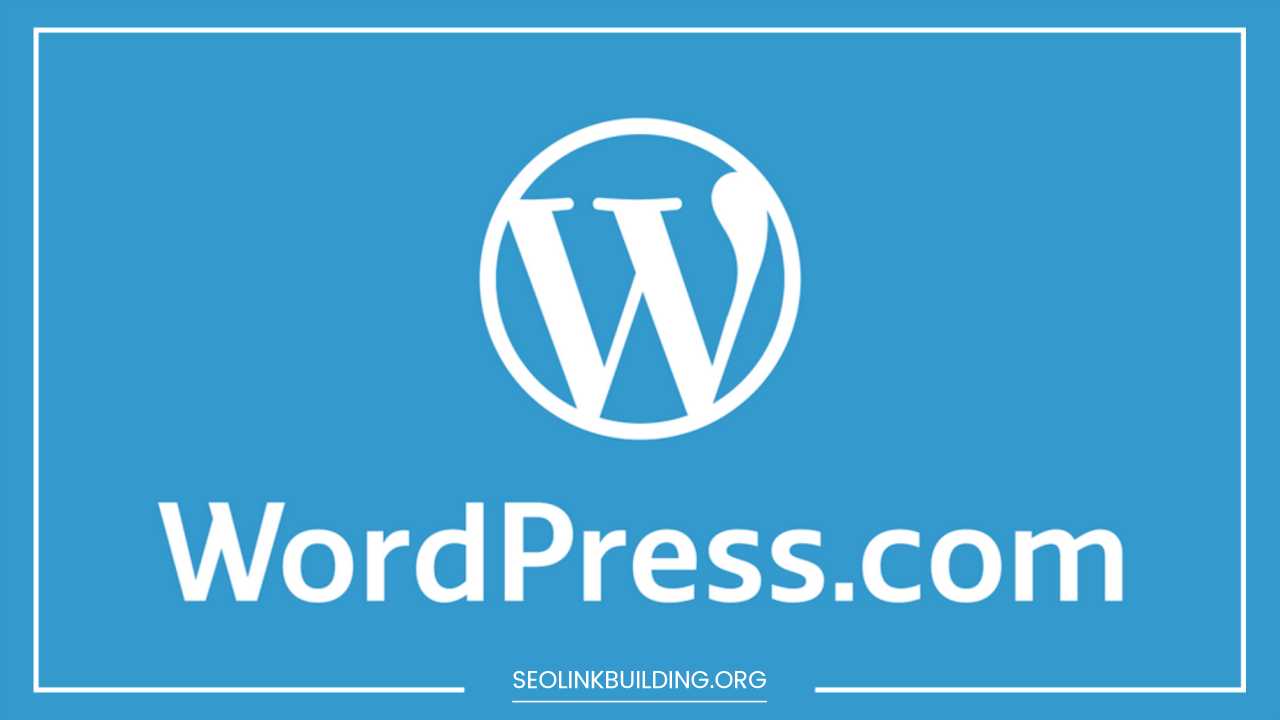
How to Use WordPress
How to Use WordPress – Getting Started With WordPress.com
WordPress.com is a fantastic platform for anyone looking to create a website or blog without the technical hurdles of self-hosted WordPress. It offers a user-friendly interface, a variety of themes and customization options, and a robust ecosystem of plugins (on premium plans) to extend your website’s functionality.
Whether you’re a seasoned blogger or a complete beginner, WordPress.com empowers you to build a beautiful and engaging online presence.
This comprehensive guide will equip you with the essential knowledge to get started with WordPress.com. We’ll walk you through the signup process, explore the key features of the dashboard in greater detail, guide you through creating compelling content, and provide advanced tips for customizing your website to truly make it your own.
Signing Up for WordPress.com
Getting started with WordPress.com is a breeze. Head over to [WordPress.com] and click the “Get Started” button. You’ll be presented with a few plan options, each offering different features and storage capacities. Here’s a breakdown of the plans to help you choose the right one:
- Free Plan: A great starting point for basic blogs or websites. It provides you with a subdomain ([invalid URL removed]), 3GB of storage, and access to core features like creating posts and pages, customizing themes to an extent, and basic SEO tools.
- Premium Plans: Starting with the Personal plan, you gain access to a custom domain name (e.g., [invalid URL removed]), increased storage (ranging from 6GB to 100GB depending on the plan), the ability to remove WordPress.com ads, access to a wider range of themes, premium plugins for enhanced functionality, and advanced marketing tools like email marketing and monetization options.
Once you’ve chosen your plan, create an account by entering your email address and a strong password. Here’s a pro tip: Consider using a password manager to generate and store strong, unique passwords for all your online accounts.
Navigating the WordPress.com Dashboard with Confidence
The WordPress.com dashboard is your central hub for managing your website. It provides a clean and intuitive interface with all the essential tools at your fingertips. Let’s delve deeper into some of the key sections:
-
My Sites: This section displays a list of all the websites you manage under your WordPress.com account. You can quickly switch between websites and access individual website settings from here.
-
Stats: Here, you can track your website’s traffic in detail. Gain insights into views, visitors, demographics, referrers (where your traffic comes from), and popular content. This valuable data helps you understand your audience, tailor your content accordingly, and measure the success of your marketing efforts. Utilize the filtering options to analyze specific timeframes and content categories.
-
Posts: This section is the heart of your blog, if you choose to have one. Create new blog posts, edit existing ones, schedule posts for future publication, categorize your content, and manage tags for better organization. Explore the “Categories” and “Tags” features to create a hierarchical structure for your blog posts, making it easier for visitors to navigate similar content.
-
Pages: Unlike posts, which are typically displayed in chronological order on your blog, pages are static content like your About Us page, Contact page, Privacy Policy, or a landing page for a specific product or service. Create informative and engaging pages to showcase your brand and provide valuable resources to your visitors.
-
Comments: This section allows you to moderate comments left by your readers on your posts and pages. You can approve, edit, or delete comments, ensuring a positive and constructive discussion on your website. Consider setting up comment moderation notifications to stay on top of new comments.
-
Appearance: This section is where you can unleash your creativity and customize the look and feel of your website. Explore a wide variety of free and premium themes, each offering unique layouts, color schemes, and font options. Go beyond just choosing a theme – use the theme customizer to personalize elements like header, background image, menus, and layout options to truly reflect your brand identity.
-
Plugins (Premium Plans Only): While the free plan offers limited access to plugins, premium plans allow you to install plugins that extend your website’s functionality. Find plugins for contact forms, SEO optimization (for better search engine ranking), social media sharing, security enhancements, e-commerce functionality (on Business and Ecommerce plans), and much more. Explore the plugin directory carefully, considering features, ratings, and user reviews before installing a plugin.
-
Settings: This section provides various settings to manage your website comprehensively.
- General: Update your site title, tagline, and visibility settings (whether your site is publicly visible or under construction).
- Writing:Configure default post categories and tags, writing formatting options, and enable features like post revisions for version control.
- Reading: Choose how your blog posts are displayed, including the number of posts displayed on the homepage, whether to show full posts or excerpts, and the option to display a static homepage instead of a blog roll.
- Discussion: Manage comment settings like who can comment (registered users only, everyone, etc.), comment moderation options, and the ability to disable comments entirely on specific posts or pages.
- Sharing: Integrate social media sharing buttons to encourage readers to share your content on their networks.
- Jetpack (on Premium Plans): If you’re on a premium plan, you’ll have access to Jetpack, a powerful plugin suite offering additional features like security protection, social media sharing stats, backups, and more. Explore the Jetpack settings to activate and configure these features.
- Users: Add new users to your website and assign them specific roles (administrator, editor, author, contributor, subscriber) based on their access level. This is useful for collaborative website management.
Crafting Compelling Content: The Heart of Your Website
Compelling content is what keeps visitors engaged and coming back for more. Here are some tips to create high-quality content for your WordPress.com website:
- Know Your Audience: Identify your target audience and tailor your content to their interests and needs. Research relevant keywords and topics to ensure your content addresses what your audience is searching for.
- Focus on Quality: Strive for well-written, informative, and engaging content. Proofread carefully to eliminate typos and grammatical errors.
- Structure Your Content: Break down your content into digestible sections using headings, subheadings, bullet points, and images to improve readability.
- Optimize for Search Engines (SEO): Use relevant keywords throughout your content (naturally, not forced) and write compelling meta descriptions to improve your website’s search ranking.
- Incorporate Multimedia: Include high-quality images, videos, and infographics to enhance your content’s visual appeal and break up text-heavy sections.
- Be Consistent: Publish new content regularly to keep your audience engaged and coming back for more. Develop a content calendar to plan your topics and maintain a consistent publishing schedule.
Advanced Customization Techniques: Beyond the Basics
While the WordPress.com theme customizer offers a good range of options, you can delve deeper for more advanced customization:
- CSS Styling: For those comfortable with code, adding custom CSS code allows for granular control over the website’s appearance. This can be used to tweak layouts, colors, fonts, and other visual elements beyond the theme’s built-in options. However, exercise caution and only edit CSS if you’re familiar with coding principles to avoid breaking your website’s design.
- Theme Files (Limited with Free and Premium Plans): For even more control, advanced users can directly edit theme files (with limitations on free and some premium plans). This requires knowledge of PHP and theme development practices. Consider these options only if you’re comfortable with website development and have a staging environment to test your changes before implementing them on your live website.
Remember: Always back up your website before making significant modifications, especially if you’re venturing into code editing.
Beyond the Blog: Expanding Your WordPress.com Website
While WordPress.com is often associated with blogging, it’s a versatile platform that can cater to various website needs. Here are some ways to expand your website beyond a blog:
- Create a Portfolio Website: Showcase your work, skills, and experience with a visually appealing portfolio website. Utilize custom layouts and galleries to present your projects effectively.
- Build a Business Website: Promote your business, products, or services by creating a professional website. Integrate contact forms, appointment booking features (with plugins on premium plans), and online store functionality (on Business and Ecommerce plans) to convert visitors into customers.
- Develop a Community Website: Foster a community around your interests by creating forums, membership options (with plugins on premium plans), and private messaging features (with plugins on premium plans) to encourage interaction among your members.
Growing Your Website: Strategies for Success
Once your website is up and running, the next step is to attract visitors and build a loyal audience. Here are some strategies to consider:
- Search Engine Optimization (SEO): Implement SEO best practices to improve your website’s search engine ranking. Utilize relevant keywords, optimize page titles and meta descriptions, and build high-quality backlinks to your website.
- Social Media Marketing: Promote your content on social media platforms to reach a wider audience. Share engaging snippets of your blog posts, interact with your followers, and participate in relevant online communities.
- Content Marketing: Consistently create valuable and informative content that resonates with your target audience. This establishes you as a thought leader in your niche and attracts organic traffic through search engines and social media shares.
- Email Marketing (Premium Plans Only): Build an email list and send regular newsletters to keep your audience engaged. Share updates, new content, and exclusive offers to nurture leads and convert them into loyal subscribers or customers (depending on your website’s goals). Utilize email marketing plugins on premium plans to manage your email list and automate email campaigns.
- Paid Advertising: Consider running paid advertising campaigns on social media platforms or search engines to reach a targeted audience beyond your organic reach. This can be a great way to drive traffic to specific landing pages or promotional offers.
- Collaborations: Partner with other bloggers or businesses in your niche for guest posts, joint webinars, or cross-promotion opportunities. This helps you tap into each other’s audience and expand your reach.
- Website Analytics: Track your website’s performance using the built-in WordPress.com stats or integrating Google Analytics for more detailed insights. Analyze traffic sources, popular content, user behavior, and conversion rates to identify what’s working and what needs improvement.
Keeping Your Website Secure and Up-to-Date
Website security is paramount. Here are some tips to keep your WordPress.com website secure:
- Strong Passwords: Use strong and unique passwords for your WordPress.com account and any user accounts you create on your website. Consider using a password manager to generate and store complex passwords securely.
- WordPress.com Updates: Keep WordPress.com itself and any installed plugins updated to the latest versions. Updates often include security patches to address vulnerabilities, so it’s crucial to install them promptly.
- Backups: Regularly back up your website content. This ensures you can restore your website in case of unforeseen events like data loss or security breaches. WordPress.com offers automated backups on premium plans, and plugins can provide backup functionality on free plans.
- Security Plugins (Premium Plans Only): Consider using security plugins on premium plans to add an extra layer of protection. These plugins can help with features like malware scanning, login attempts monitoring, and firewall protection.
Final Word: Building Your Success with WordPress.com
WordPress.com empowers you to create a beautiful, functional, and engaging website with minimal technical expertise.
By following the tips and strategies outlined in this comprehensive guide, you can leverage the power of WordPress.com to achieve your website goals, whether it’s establishing your online presence, building a community, or promoting your business.
Remember, success takes time and consistent effort. Keep creating high-quality content, optimizing your website for search engines, and engaging with your audience to build a thriving website on WordPress.com.













