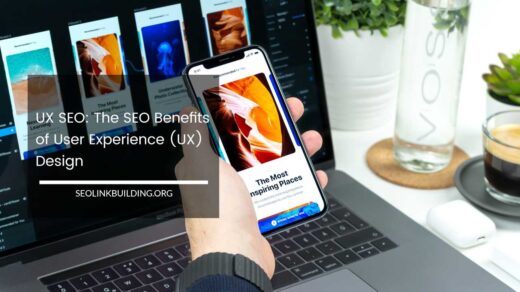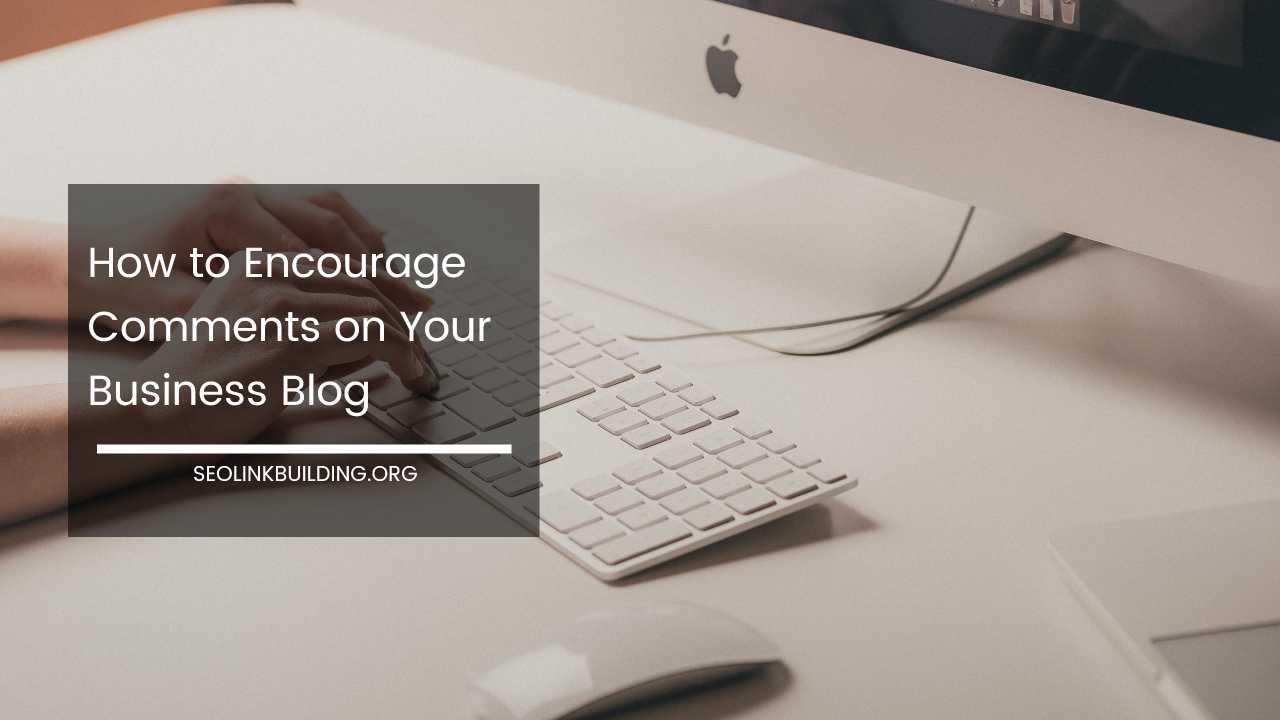How to Create a WordPress Child Theme

WordPress Child Theme
How to Create a WordPress Child Theme: A Comprehensive Guide
WordPress themes are the building blocks that determine the visual presentation and functionality of your website. While themes offer a vast array of customization options, modifying the core files of a parent theme directly can be risky.
This is where child themes come into play. Child themes act as a safe and effective way to personalize your website’s appearance and behavior without jeopardizing the stability of the parent theme.
They inherit all the styles and functionalities of the parent theme, allowing you to make targeted changes that remain unaffected by parent theme updates.
This comprehensive guide delves deep into the world of WordPress child themes, equipping you with the knowledge and steps to create and utilize them effectively.
The Power of Child Themes: Why You Should Use Them
There are several compelling reasons to leverage child themes for your WordPress website:
- Safe and Secure Customization: Modifying the parent theme directly can be a double-edged sword. Parent theme updates often overwrite customizations, potentially causing unexpected issues on your website. Child themes provide a secure zone for your modifications, keeping them separate from the core parent theme files. This ensures a smooth and worry-free customization experience.
- Effortless Theme Updates: Imagine the frustration of losing all your customizations after updating your parent theme. With child themes, this becomes a non-issue. Updates for the parent theme won’t affect your child theme customizations. Since child themes inherit functionalities from the parent theme, updates often translate to improved features and bug fixes for your website as well.
- Theme Switching Made Easy: Life throws curveballs, and your website’s theme needs might evolve. If you ever decide to switch to a different parent theme, your customizations in the child theme remain intact. Simply activate the new parent theme, and your child theme will seamlessly apply its customizations to the new theme, saving you time and effort.
- Enhanced Code Maintainability: Child themes promote cleaner and more organized code. By separating your customizations from the parent theme, you create a more maintainable codebase. This makes it easier to track changes, troubleshoot issues, and collaborate with developers if needed.
- Peace of Mind: Knowing your website’s core functionality remains stable with parent theme updates provides peace of mind. Child themes act as a safety net, ensuring your website continues to function flawlessly even after theme updates.
Diving into Child Theme Creation: Two Methods
There are two primary approaches to creating a WordPress child theme:
- Manual Method: This method involves creating the child theme folder and files manually using a text editor or code editor. It offers greater control over the child theme structure but requires some technical knowledge.
- Plugin Method: This method utilizes plugins like “Child Theme Configurator” or “Create Block Theme” to automate the child theme creation process. This is a quicker and easier option for beginners with minimal coding experience.
Method 1: Manual Child Theme Creation (In-Depth Guide)
The manual method provides a deeper understanding of the child theme structure and allows for greater customization. Here’s a step-by-step guide to creating a child theme manually:
-
Establish the Child Theme Folder:
- Utilize an FTP client or your file manager to access your WordPress website’s files.
- Locate the
wp-content/themesfolder, which houses all your WordPress themes. - Create a new folder within the
themesdirectory. Choose a descriptive name for your child theme folder (e.g.,my-child-theme).
-
Craft the Stylesheet (style.css):
- Inside the newly created child theme folder, generate a new file named
style.css. This file serves as the foundation of your child theme. - Open
style.cssin a text editor and paste the following code:
- Inside the newly created child theme folder, generate a new file named
/*
Theme Name: My Child Theme
Theme URI: https://yourwebsite.com/
Author: Your Name
Author URI: https://yourwebsite.com/
Description: A child theme for [Parent Theme Name]
Template: [Parent Theme Name]
Version: 1.0.0
License: GPLv2 or later
License URI: https://www.gnu.org/licenses/gpl-2.0.html
Text Domain: my-child-theme
*/
/* Enqueue parent theme stylesheet */
@import url("../[parent-theme-folder]/style.css");
/* Your child theme specific styles here */
* Replace the following placeholders with your information:
* `Theme Name`: The name of your child theme.
* `Theme URI`: A link to your website (optional).
* `Author`: Your name.
* `Author URI`: A link to your website or profile (optional).
* `Description`: A brief description of your child theme.
* `Template`: The name of the parent theme you're using.
* `Version`: Set a version number for your child theme (e.g., 1.0.0).
* `License`: The license under which you're releasing your child theme (GPLv2 or later is common).
* `License URI`: A link to the license details ([https://www.gnu.org/licenses/gpl-2.0.html](https://www.gnu.org/licenses/gpl-2.0.html)).
* `Text Domain`: A unique identifier for your child theme (optional).
* `[parent-theme-folder]`: Replace this with the actual folder name of your parent theme (e.g., twentytwentythree).
Description: A concise description of your child theme. *Template: The name of the parent theme you’re using. *Version: Assign a version number for your child theme (e.g., 1.0.0). *License: The license under which you’re releasing your child theme (GPLv2 or later is common). *License URI: A link to the license details (https://www.gnu.org/licenses/gpl-2.0.html). *Text Domain: A unique identifier for your child theme (optional). *[parent-theme-folder]: Replace this with the actual folder name of your parent theme (e.g., twentytwentythree).
-
Incorporate Additional Files (Optional):
-
You can incorporate supplementary files like
functions.phpinto your child theme directory to extend functionalities beyond just styles. However, it’s crucial to enqueue them appropriately using hooks provided by the parent theme. This ensures your child theme functions seamlessly with the parent theme’s functionalities. -
Here’s a breakdown of some common child theme files and their purposes:
functions.php: This file allows you to add custom functions, filters, and actions to modify your child theme’s behavior.header.php: This file controls the header section of your website, including elements like the logo, navigation menu, and site title.footer.php: This file controls the footer section of your website, often containing copyright information, social media links, and other widgets.page.php: This file defines the layout for individual pages.single.php: This file defines the layout for single blog posts.
-
Remember, it’s recommended to only add files to your child theme that are absolutely necessary for your customizations. Avoid duplicating entire sections of the parent theme’s code within your child theme.
-
-
Upload and Activate the Child Theme:
- Go to your WordPress dashboard and navigate to Appearance > Themes.
- Click on the “Add New” button.
- Click “Upload Theme” and choose the zipped folder containing your child theme files (including the
style.cssfile). - Once uploaded, you’ll see your child theme listed under “Themes”. Activate the child theme to make it your active theme.
Method 2: Creating a Child Theme Using Plugins (A Simpler Approach)
For those who prefer a more user-friendly approach, several plugins can streamline the child theme creation process. Here’s a quick guide on how to use plugins to create a child theme:
-
Install and Activate a Child Theme Plugin:
- Log in to your WordPress dashboard.
- Navigate to Plugins > Add New.
- Search for “Child Theme” or “Create Child Theme” in the search bar.
- Install and activate a reputable child theme plugin like “Child Theme Configurator” or “Create Block Theme”.
-
Configure the Child Theme:
- Once activated, the plugin will typically guide you through a simple setup process.
- Provide a name and description for your child theme.
- Select the parent theme you want to create a child theme for.
- Some plugins might offer additional options like enabling a starter template or including specific files in the child theme.
-
Generate and Activate the Child Theme:
- Follow the plugin’s instructions to generate the child theme files.
- Most plugins will handle the file creation and upload process automatically.
- Once generated, activate the child theme to make it your active theme.
Customizing Your Child Theme: Unleashing Your Creativity
Now that you have a child theme up and running, it’s time to unleash your creativity and personalize your website! Here are some effective ways to customize your child theme:
-
Style Modifications:
- Access the
style.cssfile of your child theme and add custom CSS code to modify the appearance of your website. You can target specific elements, change colors, fonts, layouts, and more. - If you’re new to CSS, there are many resources available online to help you learn the basics. You can also find pre-built CSS themes or frameworks to jumpstart your customization process.
- Access the
-
Layout Adjustments (Optional):
- If you need more control over your website’s layout, you can create custom templates within your child theme folder (e.g.,
header.php,footer.php,page.php). These templates will override the corresponding templates from the parent theme, allowing you to design your own layouts. - For more advanced customizations that extend beyond styling and layout, you can leverage the
functions.phpfile in your child theme. This file allows you to add custom functions, filters, and actions to modify your website’s behavior. Here are some examples:
- If you need more control over your website’s layout, you can create custom templates within your child theme folder (e.g.,
-
-
- Creating custom post types or taxonomies.
- Modifying the behavior of existing theme functionalities.
- Integrating with third-party plugins or services.
-
It’s important to note that modifying functionalities using
functions.phprequires knowledge of PHP and WordPress functions. If you’re not comfortable with coding, consider hiring a WordPress developer or utilizing plugins to achieve your desired functionality.
-
-
Child Theme Best Practices:
- Start Simple: Begin with basic customizations like colors and fonts. As you gain confidence, you can venture into more complex modifications.
- Test Thoroughly: Before implementing any changes on your live website, thoroughly test them in a staging environment to ensure everything functions as expected. A staging environment is a replica of your live website where you can test changes without affecting your visitors.
- Document Your Changes: Keep clear documentation of the modifications you make in your child theme. This will be helpful for future reference and troubleshooting.
- Update Your Child Theme: If the parent theme receives an update, it’s recommended to check your child theme for compatibility issues. You might need to make adjustments to your child theme to ensure it continues to function correctly with the updated parent theme.
Beyond the Basics: Advanced Child Theme Techniques
For those seeking to take their child theme mastery to the next level, here are some advanced techniques to explore:
- Version Control: Utilizing a version control system like Git allows you to track changes made to your child theme files over time. This enables you to revert to previous versions if necessary and collaborate with other developers on the child theme.
- Customization Inheritance: Child themes can inherit customizations from other child themes. This can be useful for creating a base child theme with core styles and functionalities, then building upon it with additional child themes for specific sections of your website.
- Theme Customization Frameworks: Frameworks like Genesis or Gantry provide a structured approach to child theme development. They offer pre-built functionalities and tools that streamline the customization process.
Final Word: The Power of Child Themes for a Flawless WordPress Experience
By leveraging child themes, you gain the freedom to personalize your WordPress website without compromising stability or functionality. Child themes offer a safe and effective way to achieve your desired website design and user experience.
Whether you’re a beginner or a seasoned developer, understanding child themes empowers you to take control of your WordPress website and make it truly your own.
This comprehensive guide has equipped you with the knowledge and tools to create, customize, and manage child themes effectively. So, unleash your creativity, embrace the power of child themes, and elevate your WordPress website to the next level!