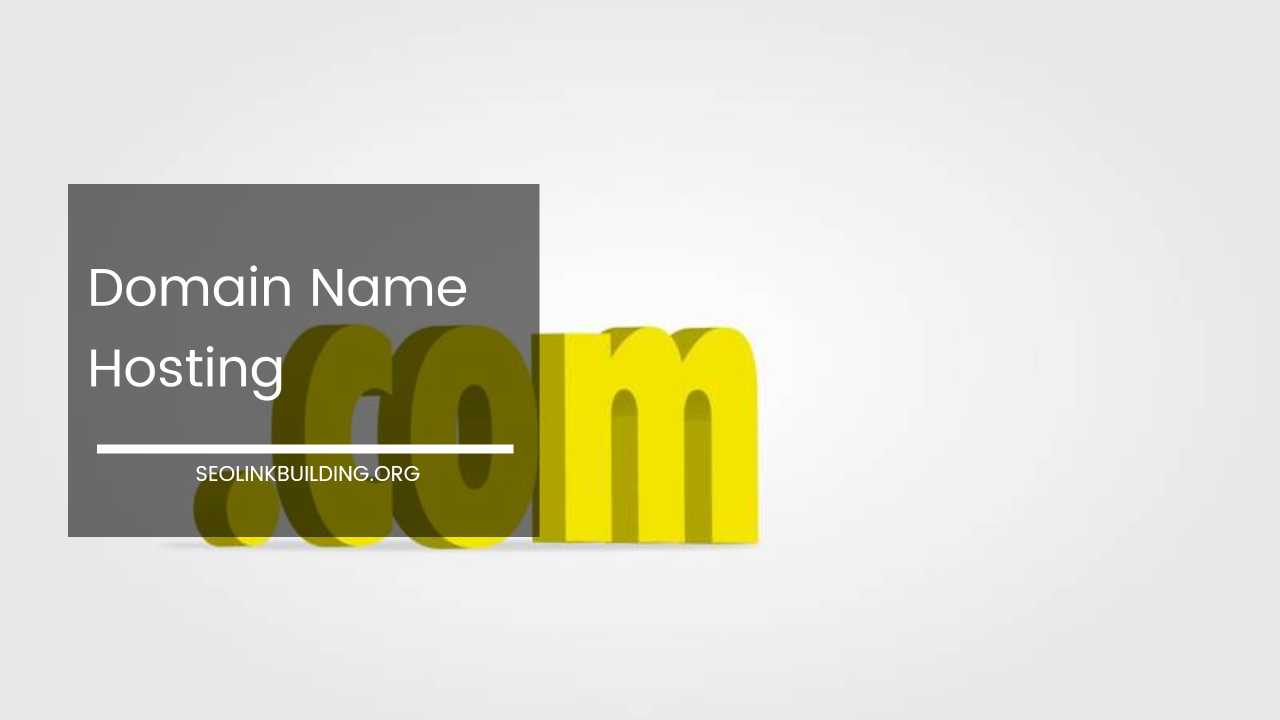Unveiling the Power of the WordPress .htaccess File
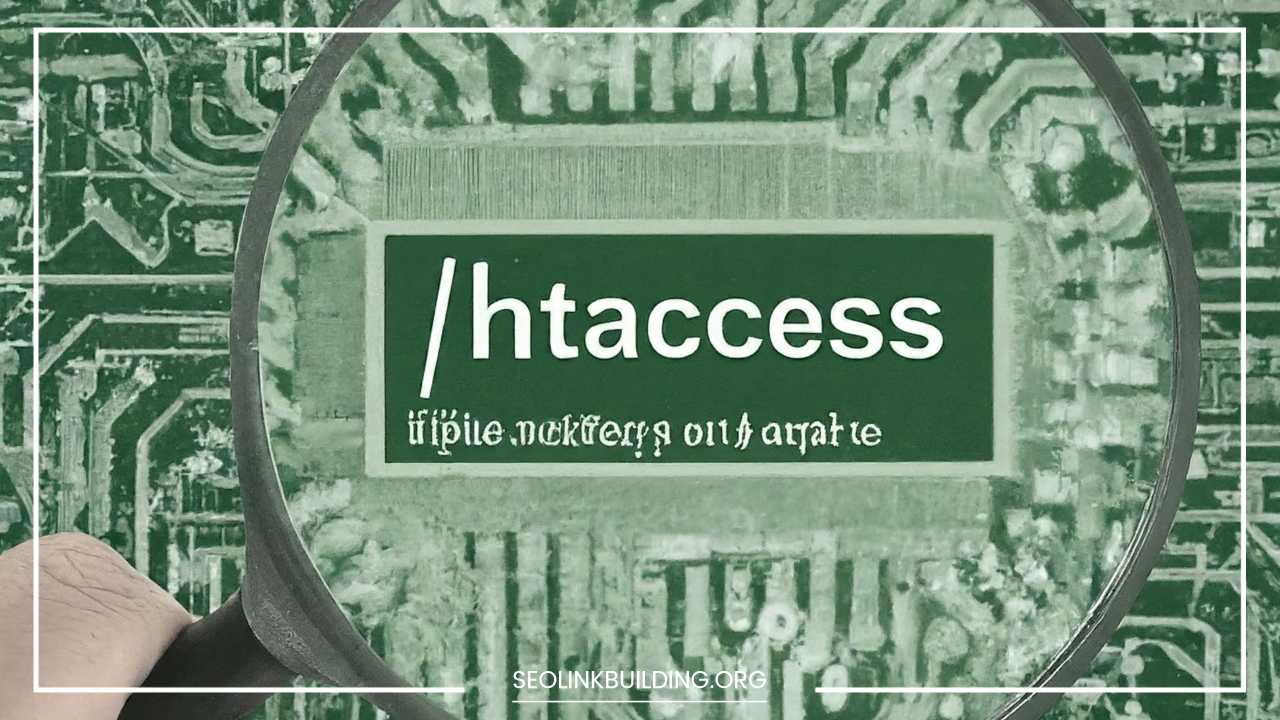
WordPress .htaccess File
Understanding the Power Behind the Scenes: The WordPress .htaccess File
The world of WordPress goes beyond beautiful themes and captivating content. Beneath the surface lies a complex network of files and configurations that orchestrate your website’s functionality. One such crucial file, often shrouded in mystery, is the .htaccess file.
This seemingly simple text file holds immense power in shaping your website’s behavior. This comprehensive blog post delves deep into the world of the .htaccess file, demystifying its purpose and empowering you to leverage its potential.
What Is a WordPress .htaccess File?
Imagine your website as a bustling metropolis. The .htaccess file acts as the city’s sophisticated traffic control center. It’s a plain text file residing in the root directory of your WordPress installation.
This file communicates instructions directly to the web server (typically Apache) on how to handle specific requests and configure various aspects of your website.
Think of each line in the .htaccess file as a detailed traffic sign. These signs meticulously instruct the server on actions like:
- URL Rewriting: Transforming your website’s addresses (permalinks) into user-friendly and SEO-optimized structures. This metamorphosis takes clunky default addresses like
?p=123and transforms them into aesthetically pleasing and informative URLs like/blog/my-new-post/. This not only enhances user experience but also signals relevance to search engines. - Enhanced Security: The
.htaccessfile allows you to implement basic security measures, acting as your website’s first line of defense. You can restrict access to specific directories containing sensitive information or require password protection for critical areas like your admin panel. - Performance Optimization: The
.htaccessfile empowers you to enable caching mechanisms. Caching stores frequently accessed files on the server, reducing the load on your server and significantly improving website loading speed. This translates to a smoother user experience for your visitors. - Redirection Management: Restructuring your website or changing URLs can lead to broken links. The
.htaccessfile comes to the rescue by facilitating redirects. You can configure it to automatically forward visitors from old URLs to their new counterparts, ensuring a seamless transition and preventing user frustration. - Content Protection: The
.htaccessfile can be used to restrict access to specific content types like images, PDFs, or even entire directories. This can be useful for protecting copyrighted material or restricting access to members-only content. - Custom Error Pages: The standard server error messages can be quite uninformative. By leveraging the
.htaccessfile, you can create custom error pages that provide more user-friendly explanations and potentially guide visitors towards helpful resources.
In essence, the .htaccess file acts as a powerful tool for fine-tuning your website’s behavior at the server level. It allows you to go beyond the limitations of the WordPress interface and customize your website’s functionality to a granular degree.
Basic Structure of a WordPress .htaccess File
The default .htaccess file in WordPress is relatively simple, but it lays the foundation for more advanced functionalities. Here’s a breakdown of what you might typically encounter:
<IfModule mod_rewrite.c>: This line acts as a conditional statement, checking if themod_rewritemodule, responsible for URL rewriting, is enabled on the server. If it’s not enabled, the subsequent rules relying on URL rewriting won’t be processed.RewriteEngine On: Activates the URL rewriting functionality. This line is crucial for enabling the transformation of default WordPress permalinks into the more user-friendly and SEO-optimized structures mentioned earlier.RewriteBase /: Defines the base directory for URL rewriting rules. This essentially tells the server the starting point from which it should begin applying the rewriting logic.RewriteRule ^index\.php(.*)$ - [L]: This core rule instructs the server on how to handle requests for any URL that ends withindex.php(the default WordPress front controller). The(.*)part acts as a wildcard, matching any characters that might followindex.php. The- [L]flag signifies that this is the last rule to be processed for that specific request. In essence, this rule ensures that any request reaching the server is ultimately routed to theindex.phpscript for processing, maintaining the seamless operation of your WordPress website.
These are just the building blocks. You can add custom rules to the .htaccess file to achieve more advanced functionalities, which we’ll explore in a later section.
How To Create a WordPress .htaccess File
In most cases, WordPress automatically creates the .htaccess file during installation. However, if it’s missing or corrupted, you can recreate it manually. Here’s a step-by-step guide:
- Access your WordPress root directory:
There are two primary methods to access your WordPress root directory:
-
File Transfer Protocol (FTP) Client: Utilize an FTP client like FileZilla or Cyberduck to establish a connection to your web hosting server. Your web hosting provider should provide you with the necessary credentials (FTP username, password, and server address) to connect. Once connected, navigate to the directory where your WordPress files reside. This directory might be named “public_html,” “www,” “htdocs,” or “httpdocs” depending on your hosting provider.
-
Web Hosting Control Panel File Manager: Most web hosting providers offer a user-friendly control panel interface. Within this control panel, locate the file manager section. This section allows you to browse and manage the files on your web server. Navigate to the directory containing your WordPress installation, typically identified by the presence of files like “wp-config.php” and “wp-admin.”
-
Create a new file:
- Using FTP Client: Right-click within the directory and select “Create New File.” Name the new file “.htaccess” (ensure the leading dot makes it a hidden file).
- Using File Manager: Locate the “Create New File” option within the file manager interface. Name the new file “.htaccess” and ensure the “Hidden File” option is selected (if available).
-
Paste the basic code:
Open the newly created “.htaccess” file in a text editor. Copy and paste the following code snippet into the file:
<IfModule mod_rewrite.c> RewriteEngine On RewriteBase / RewriteRule ^index\.php(.*)$ - [L] </IfModule> -
Upload the file:
- Using FTP Client: Drag and drop the “.htaccess” file from your local computer to the WordPress root directory on the server. The FTP client will handle the upload process.
- Using File Manager: Click the “Upload” button within the file manager interface and select the “.htaccess” file from your local machine. The file manager will upload the file to the WordPress root directory on the server.
Important Note: Editing the .htaccess file involves modifying server-level configurations. While the provided code snippet is safe for creating a basic .htaccess file, tinkering with other aspects without proper knowledge can lead to unintended consequences.
It’s always recommended to proceed with caution and back up your existing .htaccess file before making any changes. Consider creating a copy of the original file and naming it “.htaccess.bak” for safekeeping.
Advanced Use Cases of the .htaccess File
The basic structure of the .htaccess file provides a foundation for more advanced functionalities. Here are some examples of how you can leverage the .htaccess file to enhance your WordPress website:
-
Customizing Permalinks: The default WordPress permalink structure includes an unattractive “?” and numbers. You can leverage the
.htaccessfile to create SEO-friendly permalinks that incorporate keywords and enhance user experience. For instance, you can transform/blog/?p=123into the more informative and search engine friendly/blog/my-new-post/. -
Password Protecting Directories: For added security, you can use the
.htaccessfile to restrict access to specific directories on your website. This can be useful for protecting sensitive information or creating members-only areas. The.htaccessfile allows you to configure password protection, requiring users to enter a valid username and password to access the restricted directory. -
Enabling Hotlinking Protection: Hotlinking occurs when another website steals bandwidth by directly linking to your images or other media files. You can leverage the
.htaccessfile to prevent hotlinking, ensuring your resources aren’t being used without permission. -
Blocking Malicious IP Addresses: If you’re experiencing security threats or suspicious activity, you can use the
.htaccessfile to block specific IP addresses from accessing your website. -
Enabling Caching: As mentioned earlier, the
.htaccessfile can be used to configure caching mechanisms. This improves website loading speed by storing frequently accessed files on the server, reducing the load on your server for subsequent requests. -
Setting Up Custom Error Pages: The standard server error messages can be quite unhelpful. By leveraging the
.htaccessfile, you can create informative custom error pages that provide clear explanations and potentially guide visitors towards helpful resources in case of errors.
These are just a few examples of how the .htaccess file can be used to enhance your WordPress website’s functionality and security.
However, it’s crucial to remember that editing the .htaccess file requires caution. Always consult documentation or seek help from a professional if you’re unfamiliar with advanced configurations or your website experiences critical traffic.
While the previous section explored some common use cases, the .htaccess file offers a vast array of functionalities. Here’s a deeper dive into some advanced applications:
-
MIME Type Management: MIME (Multipurpose Internet Mail Extensions) types define the format of a file (e.g., image/jpeg for a JPEG image). The
.htaccessfile allows you to configure custom MIME types for specific file extensions, ensuring your server correctly identifies and delivers these files to users’ browsers. This can be useful for handling uncommon file types or situations where the server might have an incorrect default MIME type assigned. -
Content Expiration Control: You can leverage the
.htaccessfile to set expiration headers for static content like images, CSS, and JavaScript files. These headers instruct the user’s browser to cache the files for a specific period, reducing the number of requests sent to the server for subsequent visits. This can significantly improve website loading speed, especially for repeat visitors. -
Rewrite Rules for Advanced URL Structures: The basic rewrite rule covered earlier lays the groundwork for more complex URL manipulation. You can create custom rewrite rules using regular expressions to achieve intricate URL structures. For instance, you might rewrite URLs to hide the “category” or “tag” from the permalink but still maintain proper functionality within your WordPress site.
-
Load Balancing with Multiple Servers: If your website experiences high traffic volumes, you might consider using multiple servers to distribute the load. The
.htaccessfile can be configured to work in conjunction with a load balancer, directing incoming traffic across multiple servers, ensuring optimal website performance during peak usage periods. -
Basic Denial-of-Service (DoS) Protection: While not a foolproof solution, the
.htaccessfile can be used to implement basic DoS protection measures. You can limit the number of requests a single IP address can make within a specific timeframe, potentially mitigating brute-force attacks or attempts to overwhelm your server with excessive requests.
Important Considerations When Editing the .htaccess File
The power of the .htaccess file comes with a degree of responsibility. Here are some crucial points to keep in mind:
- Always Back Up: Before making any modifications to the
.htaccessfile, create a backup copy and store it in a safe location. This allows you to revert to a working version if your changes cause unintended consequences. - Start Simple: Begin with basic modifications and test them thoroughly before attempting more complex configurations.
- Test in a Staging Environment: If possible, consider creating a staging environment, a replica of your live website, to test your
.htaccesschanges before implementing them on your production site. - Consult Documentation: When venturing into advanced use cases, refer to the official Apache documentation or seek guidance from a qualified WordPress developer. Editing the
.htaccessfile incorrectly can lead to website malfunctions or security vulnerabilities.
Final Word:
The seemingly ordinary .htaccess file holds immense power within the realm of WordPress websites. By understanding its core functionalities and venturing into more advanced use cases, you can unlock a new level of control over your website’s behavior and performance.
Remember to exercise caution, leverage available resources, and prioritize website security when editing this vital file. With the knowledge gleaned from this comprehensive guide, you can harness the power of the .htaccess file to optimize your WordPress website and elevate the user experience for your visitors.