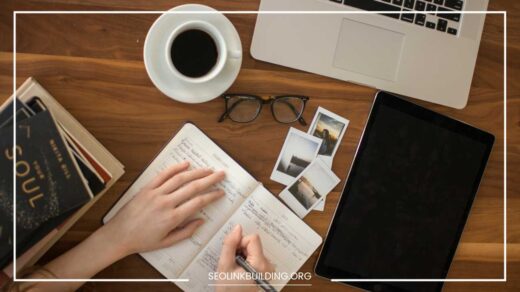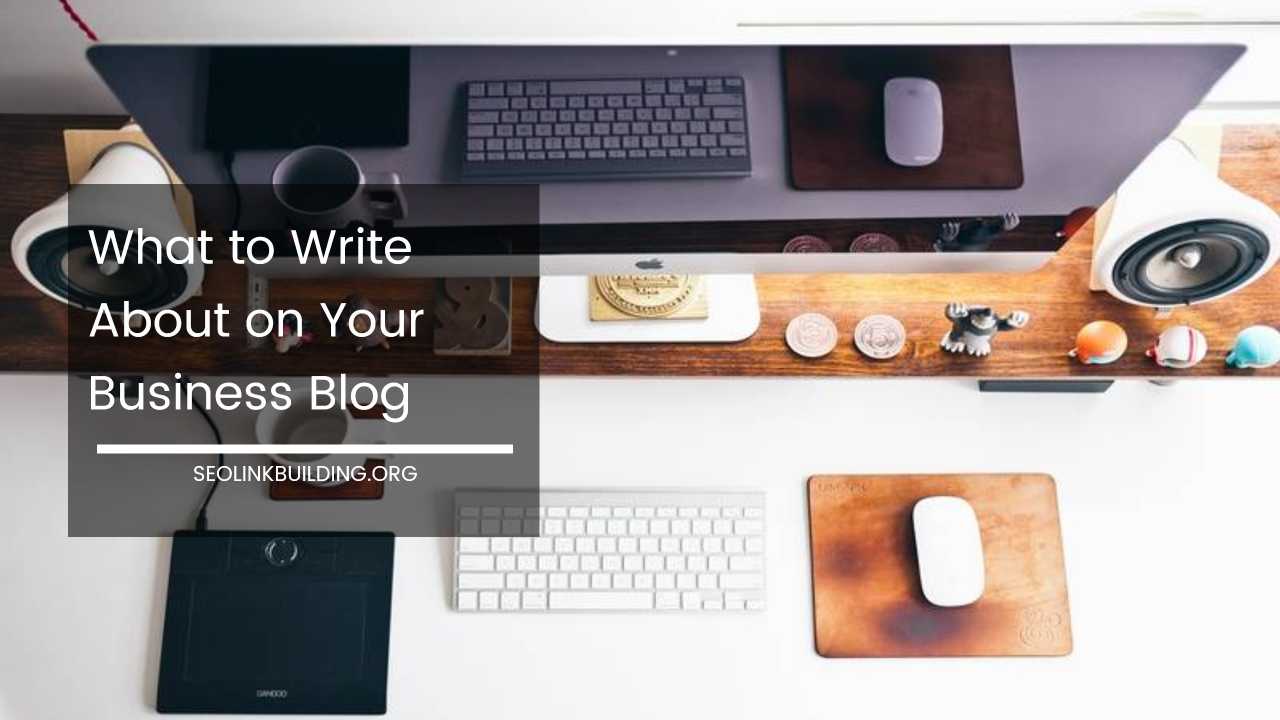How to Setup WordPress Multisite
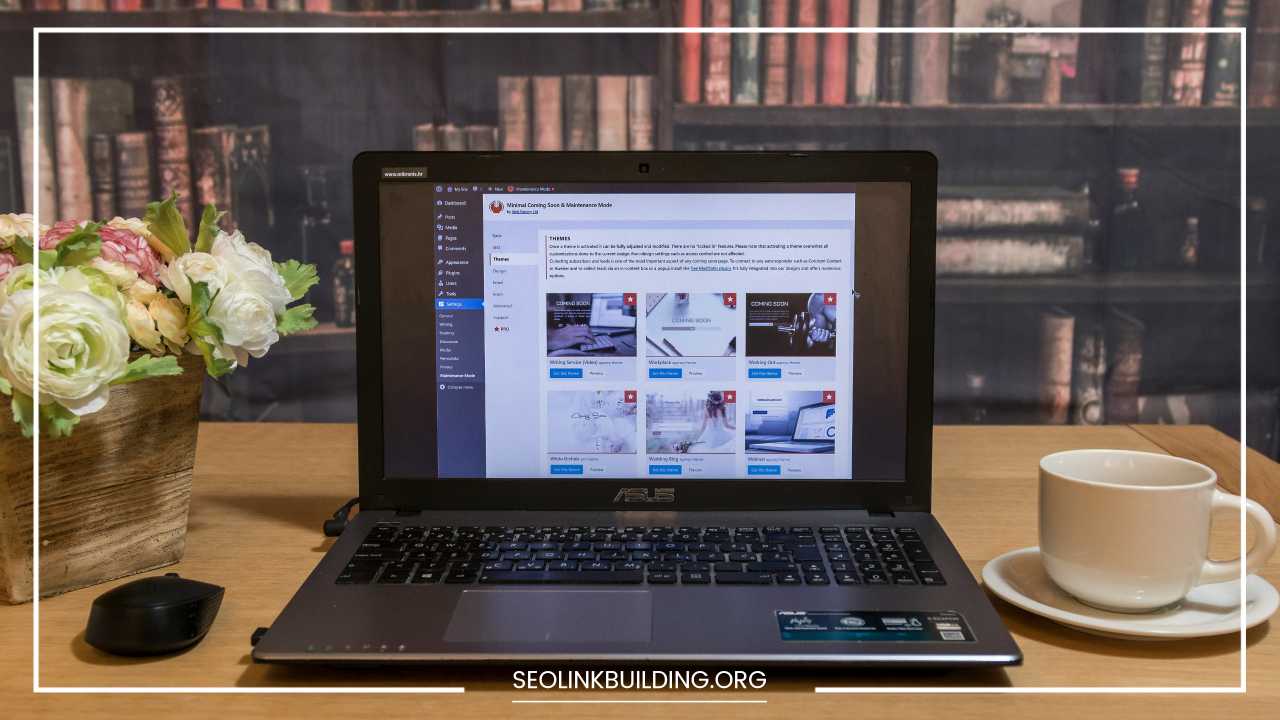
WordPress Multisite
How to Setup WordPress Multisite: A Comprehensive Guide
WordPress Multisite is a powerful tool that allows you to manage a network of websites from a single WordPress installation. This can be a game-changer for scenarios where you need to create and maintain multiple sites with similar functionality. Imagine managing a network of local business listings, a collection of educational institutions with unique content, or a family of niche blogs – all from one central hub.
This guide will equip you with the knowledge to set up WordPress Multisite effectively, step-by-step.
Before You Dive In: Understanding Multisite and Making Preparations
Before embarking on your Multisite journey, it’s crucial to ensure it aligns with your specific needs. Here’s a breakdown to help you decide:
- Ideal for Similar Sites: Multisite shines when you need to manage multiple websites with similar structures and functionalities. It simplifies content management, theme and plugin application, and user management across the network.
- Not for Completely Independent Sites: If your envisioned websites require complete independence in terms of design, plugins, themes, and user management, Multisite might not be the best fit. In such cases, individual WordPress installations might be more suitable.
Taking Precautions: Backing Up Your Site
Always, always back up your existing WordPress installation before making any significant modifications. This creates a safety net in case anything goes wrong during the Multisite setup process. You can use plugins like UpdraftPlus or BackWPup to create a complete backup of your files and database.
Technical Savvy: A Plus
While not strictly mandatory, having a basic understanding of using FTP clients and editing code files (like wp-config.php and .htaccess) can be beneficial. This allows you to comfortably navigate the process and troubleshoot any minor issues that might arise.
Step-by-Step Guide: Enabling Multisite and Installation
Now that you’re prepared, let’s get down to business! Here’s a detailed breakdown of the setup process:
-
Enabling Multisite in wp-config.php:
- Access your WordPress root directory using an FTP client like FileZilla or Cyberduck.
- Locate the
wp-config.phpfile, which is the heart of your WordPress configuration. Download it to your computer. - Open the downloaded
wp-config.phpfile in a text editor like Notepad++ or Sublime Text. - Locate the line that reads:
/* That's all, stop editing! Happy publishing. */ - Above this line, carefully add the following code snippet:
define( 'WP_ALLOW_MULTISITE', true );- Save the changes you made to the
wp-config.phpfile and upload it back to your WordPress root directory using your FTP client.
-
Installing the WordPress Network:
- Visit your WordPress admin dashboard and log in using your existing credentials.
- Navigate to Tools > Network Setup. You might encounter a message prompting you to deactivate plugins. This is because some plugins might not be compatible with Multisite functionality. If necessary, proceed with deactivating any plugins that might cause conflicts.
- The Network Setup screen will present you with various configuration options:
- Network Title: Enter a descriptive and memorable name for your network of websites. This title will be displayed in various admin areas.
- Addresses of Sites in This Network: This crucial setting determines how your sites will be structured within the network. You have two main options:
- Subdomains: This approach creates sites with unique subdomains (e.g., [invalid URL removed], [invalid URL removed]). Each subdomain functions as a separate website within your network.
- Subdirectories: This option creates sites within subdirectories of your main domain (e.g., [invalid URL removed], [invalid URL removed]). This approach maintains a single domain but allows for separation within the network.
- Site Admin Email Address: Enter the email address for the administrator who will manage the entire network of websites. This user will have super admin privileges and control over all aspects of the network.
-
Adding Code Snippets (Optional):
Depending on the network structure you chose in step 2 (subdomains or subdirectories), you might need to add additional code snippets to your
wp-config.phpand.htaccessfiles. These code snippets ensure proper functionality within your chosen structure.-
Subdomains:
- In your
wp-config.phpfile, add the following line below thedefine('WP_ALLOW_MULTISITE', true);line you previously added:
define( 'MULTISITE_DOMAIN_CONSTANT', 'yourdomain.com' ); - In your
-
Adding Code Snippets (Optional) – Continued
-
Replace
yourdomain.comwith your actual domain name. This ensures proper subdomain creation within your network. -
Subdirectories:
- In your
.htaccessfile, locate the beginning of the file. You’ll typically find existing rewrite rules there. Add the following code snippet near the beginning of the.htaccessfile:
<IfModule mod_rewrite.c> RewriteEngine On RewriteBase / RewriteRule ^([^/])/(wp-admin|wp-content|wp-includes)($|/.*) /-$1/$2$3 RewriteCond %{REQUEST_FILENAME} !-f RewriteCond %{REQUEST_FILENAME} !-d RewriteRule ^([^/])/(.*) /index.php?blog_id=$1&/$2 </IfModule>- Save the changes you made to your
.htaccessfile using your FTP client.
- In your
Network Administration and Exploring the Power of Multisite
Once you’ve successfully installed the WordPress network, a new menu labeled “My Sites” will appear in your WordPress admin sidebar. This menu acts as your central hub for managing your entire network of websites. Let’s delve into the key functionalities offered within the “My Sites” menu:
-
Sites: This section empowers you to:
- Add New Sites: With a few clicks, you can create new websites within your network. The process involves specifying a site title, URL (based on your chosen network structure), and an optional admin email address.
- Manage Existing Sites: Gain a comprehensive overview of all websites within your network. You can edit site details, deactivate sites if needed, and even delete them if necessary.
- View Detailed Information: For each site, you can access detailed information such as the site ID, administrator details, theme and plugin usage, and recent activity.
-
Users: This section provides essential user management functionalities for your network:
- Adding Users: Create new user accounts with specific roles within the network. You can assign roles like Super Admin (full control over the network), Site Admin (control over specific sites), and Editor (content creation capabilities).
- Managing User Roles: Edit existing user accounts and modify their assigned roles within the network. This allows you to grant or restrict access based on user needs.
- User Permissions: Control the level of access and permissions each user role has within the network. This includes managing user capabilities to add new sites, edit themes and plugins, and manage other users.
-
Themes: Multisite offers efficient theme management across your network:
- Network Themes: Activate themes network-wide. These themes become available for all websites within the network, ensuring a consistent visual identity. You can still designate individual themes for specific sites if needed.
- Theme Inheritance: Sites within your network can inherit themes from the network-wide theme. This allows for a base theme while enabling customization options for individual sites.
-
Settings: The Settings section offers a variety of network-wide configuration options:
- Network Settings: Here you can manage core functionalities like enabling/disabling user registration for individual sites, setting the default language for the network, and configuring email settings.
- Writing Settings: Control various writing-related aspects for the network, such as default post categories and tags, and manage comment moderation settings.
- Reading Settings: Configure how content is displayed across your network, including options for displaying the number of blog posts on the homepage and managing search engine visibility for your sites.
Utilizing Multisite Effectively: Best Practices and Considerations
Now that you’ve successfully set up your WordPress Multisite network, here are some valuable tips to optimize your experience:
- Utilize Network Plugins: While some plugins might not be compatible with Multisite, there are numerous plugins specifically designed to enhance the functionality of your network. Explore plugins for user management, content synchronization, and network security.
- Plan Your Network Structure: Carefully consider whether subdomains or subdirectories best suit your needs before setting up your network. Subdomains offer a more distinct separation between sites, while subdirectories maintain a single domain with organized subfolders.
- Manage Themes and Plugins Strategically: Network themes and plugins offer efficiency, but be mindful of potential conflicts. Test themes and plugins thoroughly before activating them network-wide.
- Maintain User Roles and Permissions: Clearly define user roles and permissions to ensure proper access control within your network. This prevents unauthorized actions and maintains network security.
- Regular Backups: The importance of backups cannot be overstated, especially in a Multisite environment. Regularly create backups of your entire network, including files and databases. This ensures you can restore your network in case of any issues.
- Security Measures: Implement robust security measures to protect your Multisite network. Keep WordPress core, themes, and plugins updated to address potential vulnerabilities. Consider additional security plugins to enhance network protection.
- Content Management Strategies: Develop a content management strategy for your network. Decide on content creation workflows, editorial guidelines, and quality control procedures to ensure consistent and high-quality content across your websites.
- Performance Optimization: With multiple sites running on a single installation, performance optimization becomes crucial. Utilize caching plugins, optimize images, and monitor your network’s performance to ensure a smooth user experience.
- Testing Thoroughly: Before making major changes to your network, thoroughly test them on a staging site (a temporary replica of your network). This helps identify and resolve any potential issues before they impact your live network.
Beyond the Basics: Advanced Multisite Techniques
For experienced users looking to unlock the full potential of Multisite, here are some advanced techniques to explore:
- Mapping Subdomains: If you use subdomains for your network structure, you can leverage domain mapping to allow individual sites within your network to use custom domains. This provides a higher degree of separation and branding flexibility for each site.
- Multisite MU Plugins: Must-Use (MU) plugins are a special type of plugin that can be activated network-wide and cannot be deactivated by individual site admins. This allows for implementing core functionality or security measures across all sites within the network.
- Custom Code Development: For highly specialized needs, custom code development can further extend the functionalities of your Multisite network. This approach requires advanced WordPress development skills.
Final Word: The Power of Multisite at Your Fingertips
By following this comprehensive guide, you’ve equipped yourself with the knowledge to set up and manage a powerful WordPress Multisite network. Remember, Multisite is a versatile tool that can streamline website management for various scenarios.
Whether you’re managing a network of local businesses, educational institutions, or niche blogs, Multisite offers a centralized and efficient approach. With careful planning, strategic implementation, and ongoing maintenance, you can leverage the power of Multisite to create a thriving network of websites that meet your specific needs.